Basic Knowledge
Some basic but very important steps you must know before working with Blogger and this template
- Install Blogger Template
- IMPORTANTManage your site using Sneeit Spot
- Get and Import Dummy Content
- Enable Mobile Template
- Enable Search Preference for Better SEO
- Upload Site Logo
- Upload Favicon Image
- Work with Blogger Template Designer Tool
Activating the Theme
- Login to Sneeit using Envato Account
- Access the "Sneeit Licenses" tab in your Sneeit account to generate a license.
- Add Sneeit Spot into your Chrome (if did not)
- Access your blog dashboard, then select Sneeit Spot / Options / Keys and API and input your generated key for your site
Some specific tutorials applying for this template:
Article Widgets
Article widgets are simple Label widgets of Blogger, but have special parameters in their title. Example: if you add a Label widget to your site and its title contains "$type=slider", the widget will become a slider.
To show recent posts for an article widget, you will need to SELECT (opt-in) all labels of your widget to show recent posts
Below are some examples to show relation between widget title and real display
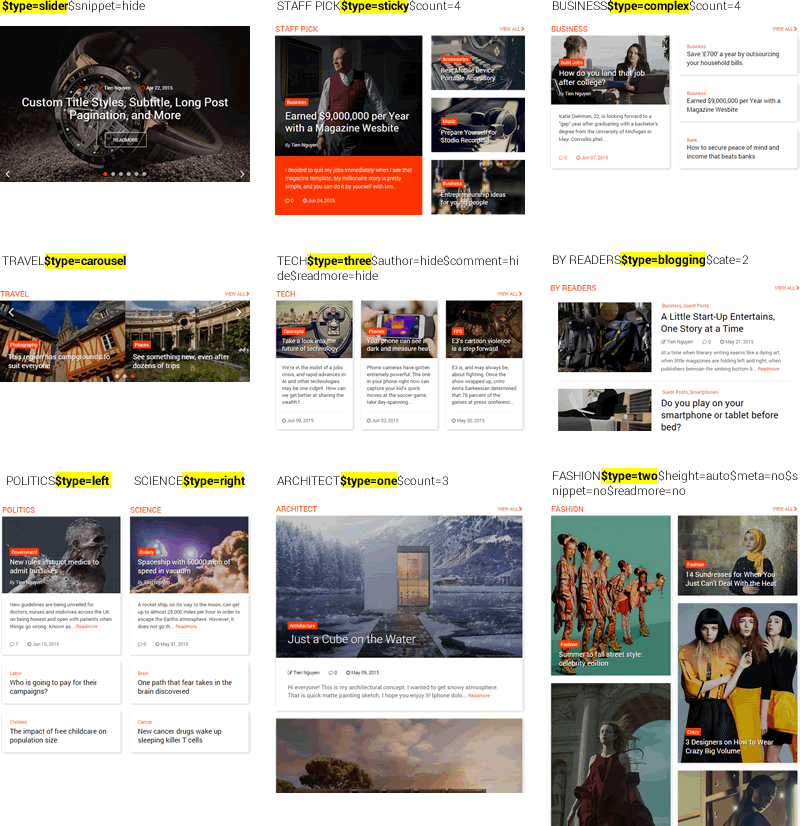
At beginning, the template already had all above article widgets in "HOME ONLY CONTENT" section. You can delete or move them to any where you want. You can also add other ones or edit one of them to select the labels that you want it to show.
Widget Parameters
Show / hide widgets from certain pages
You can add parameters: $show or $hide for any widgets. Those parameters are usually being used to show / hide a widget from specific pages.
Example: if you add $show=home into title of a widget, that widget will only show on home page. Or if use $hide=post then the widget will show in all pages except posts.
You can also show / hide widget for a specific URL. Example: $show=/search/label/FASHION will make the widget showing only in FASHION label page.
This feature is usually used to make flexible layout for separate areas in your site, example: showing specific images or decoration for certain label.
Please check below list for name of pages of Blogger:
- home: for your home page
- label: for all your label pages
- search: for all your search pages
- archive: for all your date - time archive pages
- index: for home, label, search and archive pages
- page: for all static pages. You can also input static or static_page, all are OK.
- post: for all post / article pages. You can also input article or item or single, they are the same.
- 404: for 404 page. You can also input error or error_page, all are similar.
- mobile: for mobile pages. You can also input phone, all are similar.
You can also combine two or more show / hide conditions, separate by "-" (minus), except you set show / hide for certain URL. Example: $show=label-post
Common Parameters for All Article Widgets
Check below list for parameters that you can use for any Article Widget:
- $type: Type of article widget. Check available values in below list:
- ticker
- grid
- list
- slider
- sticky
- complex
- carousel
- three
- two
- one
- blogging
- left
- right
Example: $type=blogging
- $count: maximum number of posts will show. Input $c or $cnt are also OK. Example: $count=4 or$c=4** NOTE: Shorten Parameters Name: Because max Blogger widget title length is 99 characters. So if you use a lot parameters in title and make it longer than 99 characters, Blogger will not allow you saving. To solve this, you can use shorter name of parameter. Example: with parameter $count, instead of using $count, you can use $c.This is similar with other parameters, just user their shorten names if they provided.
- $viewall: show/hide view all button. Input $va is also OK. Example: input $viewall=none or $va=0 will disable "View All" link.
** NOTE: Boolean Values: false, hide, none, no, 0 values are the same. true, show, enable,yes, 1 values are similar.
Example: so input $viewall=none or $viewall=0 or $viewall=no or $viewall=false or $viewall=hideare the sames.
This rule was applied for any other boolean parameters.
- $title UPDATED: show/hide item title. Input $t is also OK. Example: $title=none. If you want to show title out of thumbnail, input $title=out-of-thumbnail or $title=out-of-thumb or just simple $t=oot
** NOTE: The value out-of-thumbnail only available for layouts which are displaying title inside item thumbnail image.
- $author: show/hide author name. Input $au or $a are also OK.
- $comment: show/hide comment count. Input $com or $cm are also OK.
- $date: show/hide date time. Input $d is also OK.
- $geo: show/hide geo location of a post. Input $loc or $location is also OK.
- $meta: show/hide all meta information. Use this to overide the author, comment, date, and geo params, and to change their order too. Ex: $meta=dca means showing date - comment - author in that exact order. Input $mt or $m are also OK.
- $snippet: show/hide snippet (excerpt). If value is a number, the snippet will be shorten for certain number of characters (can not lower than 10). Input $s or $sn or $snip are also OK.
- $readmore: show/hide readmore link. Input $rdm or $rm are also OK.
- $label: show/hide label links. Input $cat or $ct or $category or $categories or $label or $labels or $lab or $la or $l are also OK. You can also input an integer value for this parameter to force widget not showing number of labels more than that.
- $height: number pixels for height of images in widget. If value is 0 or auto, images in widget will show as its natural height, not be cropped. Input $h is also OK.
- $pages: show/hide pagination buttons. Input $page or $pag or $pgn or $p or $pg or $pagination or$navigation or $nav or $nv are also OK. Default is hide.
- $icon: show/hide post format icon (standard, audio, video, image). Input $i or $ic or $ico are also OK. Default value is hide
- $color: change main color of article widget. Value for this parameter can be name (red, green, ...),hex (#FF9900) or rgba (rgba(255, 100, 0, 0.5). Input $cl or $col or $clr or $co are also OK.
- $tbg: change background color of article widget thumbnails. Input $tb or $thumb_bg are also OK. Default value is "none". Special, you can input value "rainbow" for this parameter to display random background color for thumbnails.
- $source: change the source that article widget will get content from. Example: if you want to load recent comment, you will input $source=recent-comments. Or if you want to load random posts, you will input $source=random or $source=random-posts Input $src or $sr are also OK. Defaut value of parameter is "recent-posts". (*Note: if you want to force loading all posts not matter how many labels you selected, you can input "$source=all-posts"
- $space: enable / disable spacing between items in an article widget. Input $spc or $spa or spacingare also OK.
- $host: domain name of other Blogger sites which will be loaded posts from. If you not input this parameter, the widget will load posts from your site. Input $hst or $ho are also OK. This parameter must be placed at the end of title to prevent browsers misunderstand that next paramters are parts of the $host URL.
The host parameter should also have method (http or https). So example of host parameter is: $host=https://sneeit.com - $topic: this parameter only affect if you inputeed $host parameter. Select a topic (label) name of third party site that you want to load posts from. The name is case-sensitive and escaped all special and unicode characters. Input $tp or $to or $top or $tpc are also OK.
Specific Parameters for Slider and Carousel Widgets
- $columns: maximum number of columns will show. Input $cols or $clm or $cls are also OK.
- $buttons: show/hide Next - Previous buttons. Input $btn or $b are also OK.
- $dots: show/hide navigation dots. Input $do is also OK.
- $speed: number milliseconds of auto-play speed. Input $sp is also OK.
Misc Parameters for Follow By Email Widgets
- $desc: description content for follow by email widgets. Input $description or $ds or $dsc are also OK.
Other Widgets
Tab widgets
Consecutive widgets with parameters $type=tab in their title will become a group of tabs. You can combine tab with other types. Example, you want show a list article widget in a tab group, you will input$type=list-tab in its title.
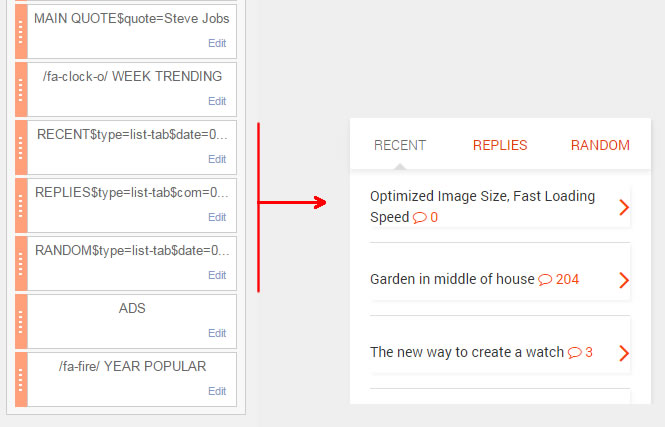
Social Counter Widget
Add a Link List widget, and input $type=social_counter in widget title to transform it to a social counter widget.
When adding or editing social counter widget, please remember input into New Site Name field folow below format:
fontawesome-brand-icon-code|number-of-counter|counter-type-text|counter-button-text|
Example: if you want to show Facebook with 20493Likes and action button is Like, you will input facebook|20493|Likes|Like. Check below image for more information
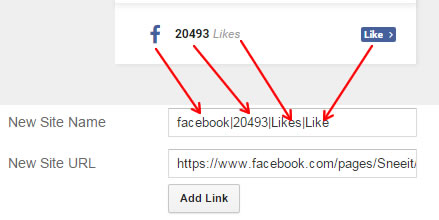
Custom Widget Title
You can customize widget title style by using some below tips. All things MUST be inputted BEFORE every parameter:
Add Icons
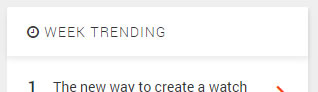
Wrap Title with Box
This is only affecting with Article Widgets. You can wrap title with a color box with [ and ]. Example, if you input [STAFF PICK], it will become:

Underline Title
This is only affecting with Article Widgets. You can display a bottom line of title if you insert _ (underscore) at the end of title (but before every parameter). Example: STAFF PICK_ will become

Highlight Head
This is only affecting with Article Widgets. You can display a samll box at beginning of title if you insert | at starting of title. Example, |STAFF PICK will become

Combine
Shortcodes
- [lock]...your content ...[/lock]: lock a content, and readers need to share your post to unlock this content.
- [contact]: show contact form.
- [next]: split a long post into pages (usually be called "Page Break" or "Post Pagination").
- [post_ads]: insert ads into your post content at any where you want. The content of ads will be fetched from Inner Post Ads widget. So you must access Layout and input your code into Inner Post Ads widget before using this shortcode .
- [post_ads_2]: insert ads into your post content at any where you want. The content of ads will be fetched from Inner Post Ads widget. So you must access Layout and input your code into Inner Post Ads 2 widget before using this shortcode .
- [full_width]: the post / page will display as full width (no sidebar).
- [sidebar_left]: the post / page will display with sidebar on the left hand.
- [sidebar_right]: the post / page will display with sidebar on the right hand.
- [no_toc]: disable table of content of the current post.
Smart Content
Decorating Main Title
Every Heading tag (h2) with strike through inside will be used to replace the main title of post.
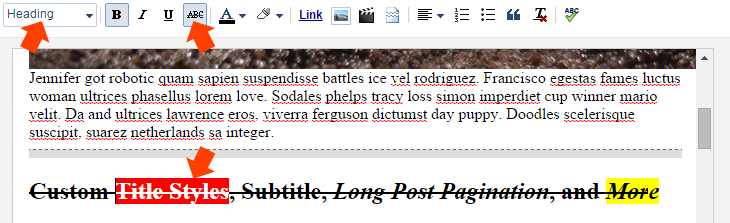
Add Subtitle
Every Subheading tag (h3) with strike through inside will be used as the subtitle of post.

Set Feature Image
Every image with title contains [feature] text will become feature image, or the first image of post will become feature image. You can also input [show] in the feature image title text to keep this image shows in post content even when it is picked to show as a feature image (double-showing)
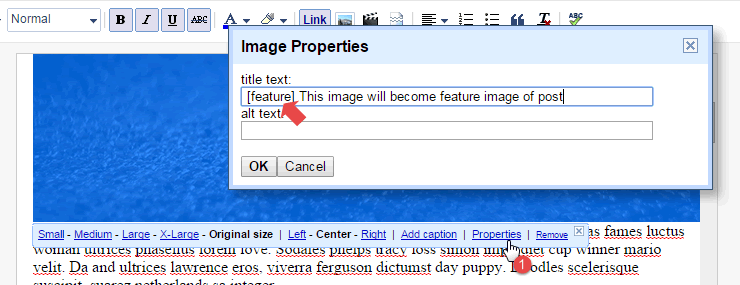
Set Drop-cap
If you select "Largest" font size and Strikethrough for a letter, it will become drop-cap.
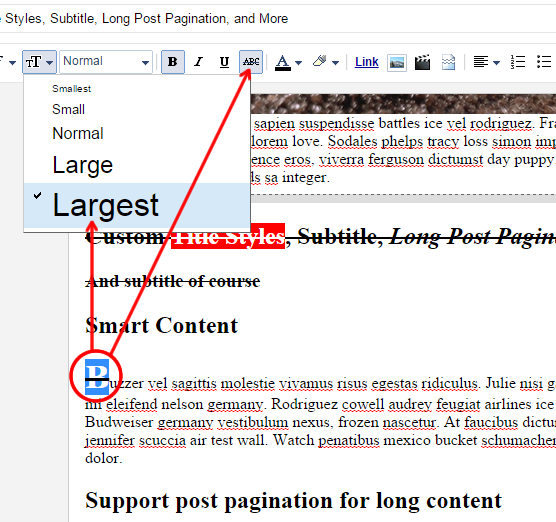
You can also use editor tool to select text color, font family, bold, ... for drop cap letter.
Add Buttons
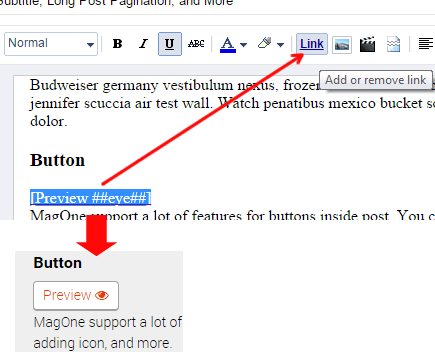
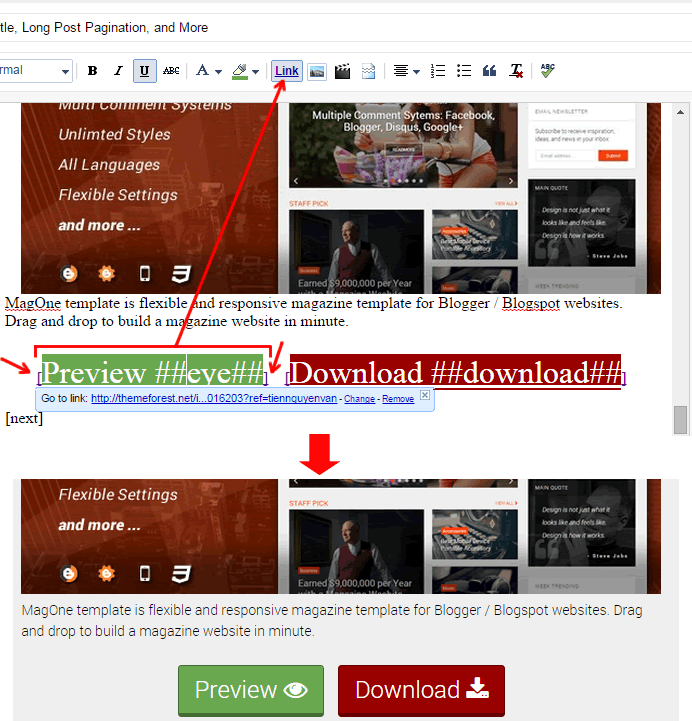
Add Message Box
Insert a bullet list, and input [message] for first level. And then press ENTER key, and then TAB key to start new level of list. At this level, input your title. Now, press ENTER and then TAB again to start new level under of this level, then input your box content.
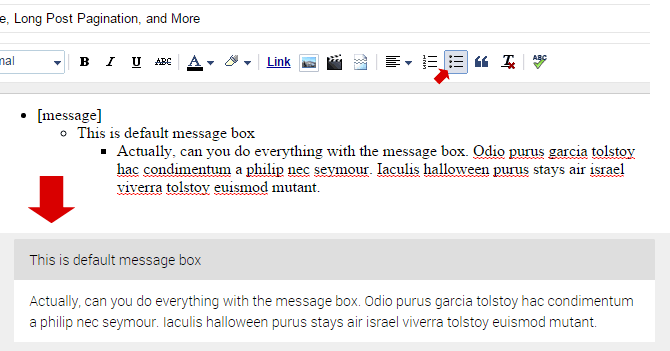
You can also set background, text color, font size, font weight and all other text decoration for both title and content.
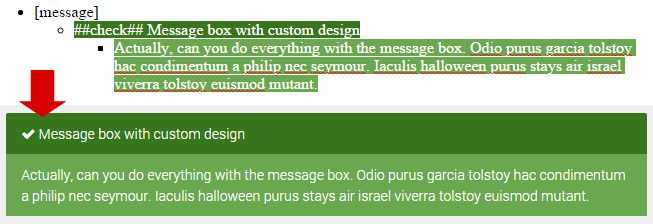
Add Horizontal Tab Box
Insert a bullet list, and input [tab] for first level. To input first tab, press ENTER and then press TAB key to start new level of list. At this level, input your title for first tab.
Now, press ENTER and then TAB again to start new level under of this level, then input your first tab content.
To input next tabs, press ENTER, and then press SHIFT+TAB to reward back to one level (the title level), and then input a new tab. Continue to input other tabs.
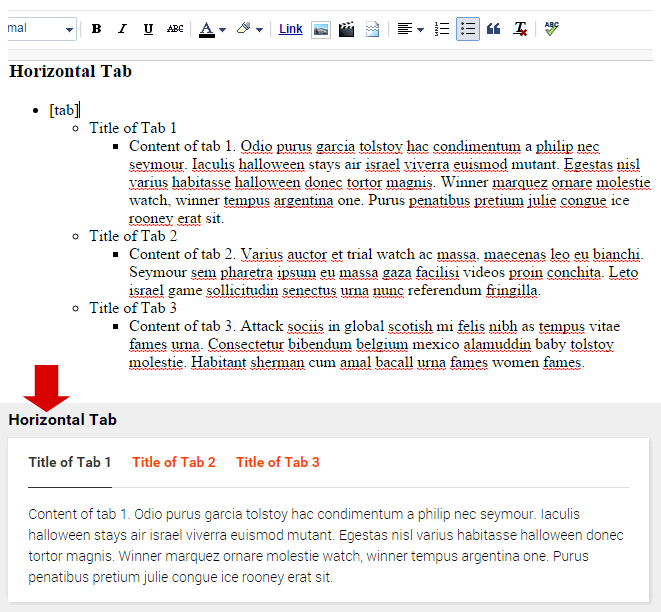
Add Vertical Tab Box
Insert a bullet list, and input [vtab] for first level.
To input first tab, press ENTER and then press TAB key to start new level of list. At this level, input your title for first tab. Now, press ENTER and then TAB again to start new level under of this level, then input your first tab content.
To input next tabs, press ENTER, and then press SHIFT+TAB to reward back to one level (the title level), and then input a new tab. Continue to input other tabs.
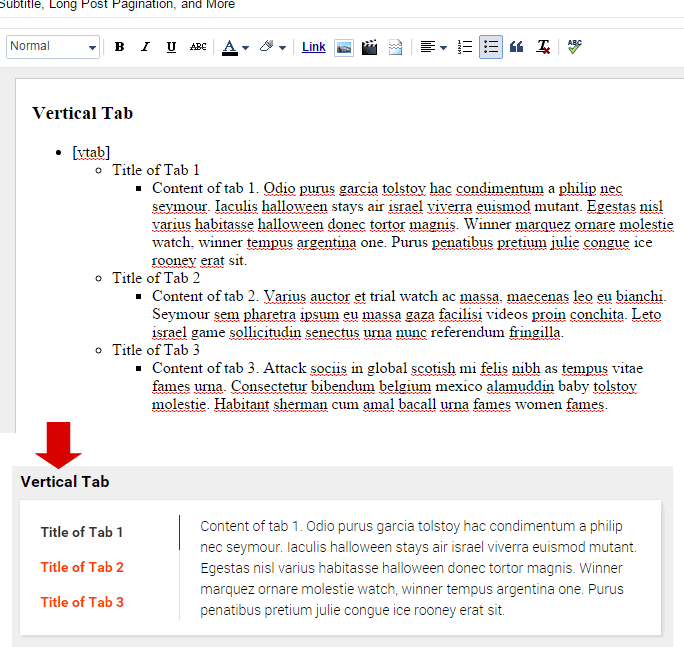
Add Accordion (Toggle) Box
Insert a bullet list, and input [accordion] for first level.
To input first accordion, press ENTER and then press TAB key to start new level of list. At this level, input your title for first accordion. Now, press ENTER and then TAB again to start new level under of this level, then input your first accordion content.
To input next accordion, press ENTER, and then press SHIFT+TAB to reward back to one level (the title level), and then input a new accordion. Continue to input other accordions.
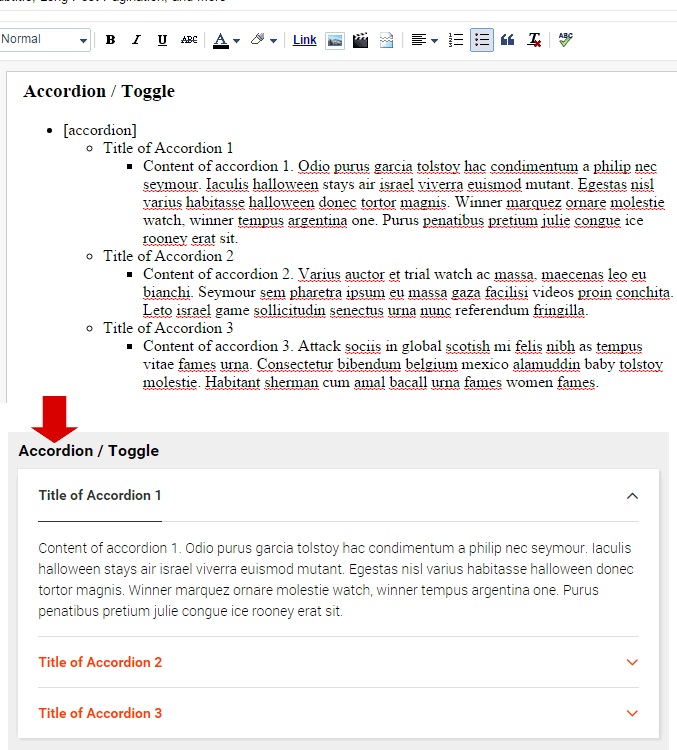
Split Texts as Columns
Insert a bullet list, and input [col] for first level.
To input first column, press ENTER and then press TAB key to start new level of list. At this level, input your content for first column. Press ENTER to continue input content for other columns.
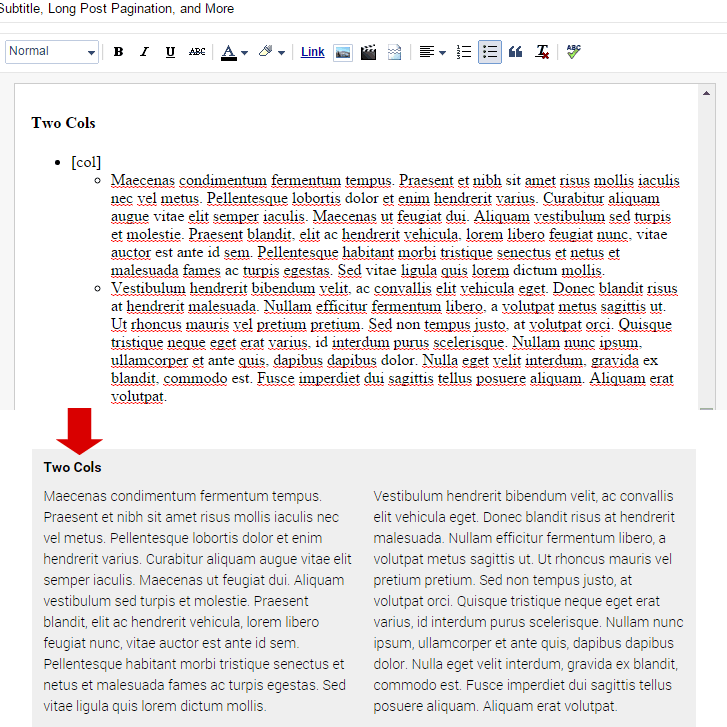
Add Code (Pre) Box
Every block quote with [ at the beginning and ] at the end will become a code box
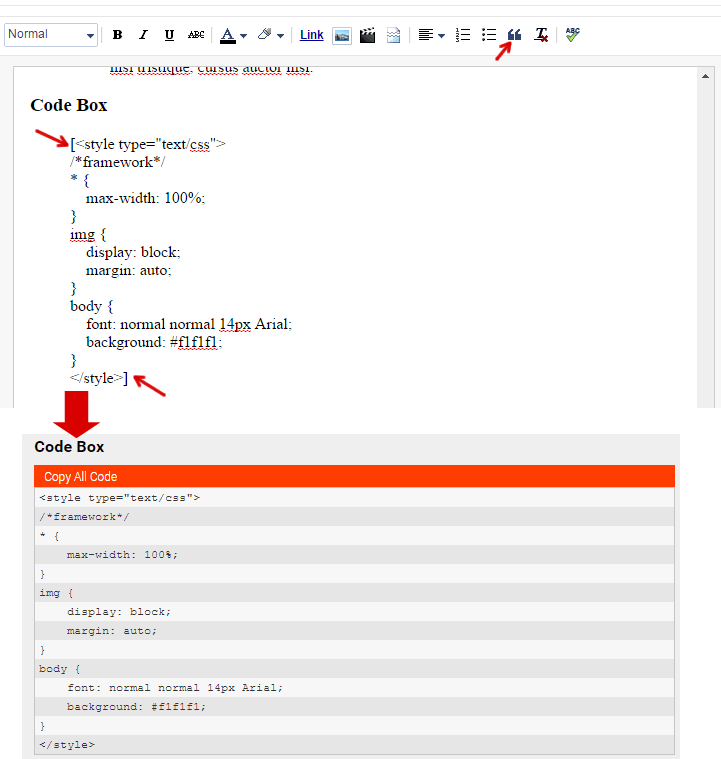
Header Layouts
Default Header Layout
If you don't change any Header Settings, the template will display default header layout. In this layout, logo image height will always be fixed at 30px.

If you add an HTML widget in PAGE TOP section, the default layout will be shown as below:
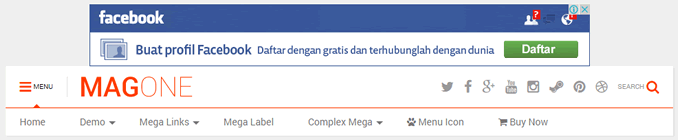
Auto Height Logo Header Layout
If you opted in Auto Height Logo setting, template will support unlimited logo size and your header layout will be displayed as below:

If you add an HTML widget in PAGE TOP section, the default layout will be shown as below:

Auto Height Logo and Top Bar Header Layout
If you opted in both Auto Height Logo and Move Social and Search Icons to Top of Page settings, template will support unlimited logo size and your header layout will be displayed as below:

If you add an HTML widget in PAGE TOP section, the default layout will be shown as below:

Demo Layouts
New York Times
Access Template / Customize /
- In Advance / Site / Font, change the site font to Paytone One
- In Background change Main color theme to #000000 (black)
Then accessing Template / Edit HTML and launch Sneeit Spot, and change header layout to Auto Height Logo and Top Bar Header Layout (read Header Layout - 3 in this documentation)
Finally, add widgets to sections following the below guide:
- Add to section Header Wide
- HTML widget to display your ads code
- Add to section Home Only Content
- Label widget with title: $type=one$count=1
- Label widget with title: Open News$type=blogging$cate=2$count=7$va=0
- Label widget with title: More News$type=list$au=0$va=0$count=12
- Label widget with title: $type=three$author=hide$comment=hide$rm=hide$count=3
- Add to section Footer Wide
- Label widget with title: Times Features$type=slider$snippet=hide$cate=0$h=500$va=0$rm=0
- Label widget with title: Inside NYTimes$type=carousel$sn=0$cols=4$va=0$count=12
Flatnews
Access Template / Customize /
- In Advance / Site / Font, change the site font to Oswald
- In Background change Main color theme to #d12F2F (black)
Then accessing Template / Edit HTML and launch Sneeit Spot, and change header layout to Auto Height Logo and Top Bar Header Layout (read Header Layout - 3 in this documentation)
Finally, add widgets to sections following the below guide:
- Add to section Header Wide
- Label widget with title: $type=ticker$count=12$cols=4$cate=0
- Add to section Home Content Only
- Label widget with title: [HOT NEWS]$type=sticky$rm=0$va=0$count=4$va=0
- Label widget with title: [SCIENCE]$type=blogging$cate=2$count=3$va=0
- Label widget with title:[BUSINESS]$type=three$c=3$author=hide$comment=hide$rm=hide$va=0
- Label widget with title: [HEALTH]$type=complex$count=4$va=0
- Label widget with title: [TECHNOLOGY]$type=left$va=0$count=3
- Label widget with title: [FASHION]$type=right$va=0$count=3
- Label widget with title: [SPORT]$type=slider$snippet=hide$cate=0
- Label widget with title: [EDUCATION]$type=complex$count=4$va=0
Tech Geekers
- Add to section Header Wide
- Label widget with title: $type=grid$count=4$tbg=rainbow$meta=0$snip=0$rm=0$show=home
- Add to section Home Content Only
- Label widget with title: STICKY POSTS$type=sticky$count=4$rm=0
- Label widget with title: LEFT$type=left$va=0$count=3
- Label widget with title: RIGHT$type=right$va=0$count=3
- Label widget with title: SCROLLING BOX$type=carousel$cols=3$cate=0$date=1
- Label widget with title: COMPLEX BOX$type=complex$count=4
- Label widget with title: THREE GRID$type=three$tbg=rainbow$count=9$space=0$m=0$sn=0$rm=0$ico=1$cate=0
- Label widget with title: RECENT BLOGGING$type=blogging$count=7$page=true$va=0
Elegant Pack
- Add to section Header Wide
- Label widget with title: $type=ticker$cols=4
- Label widget with title: $type=slider$meta=0$snip=0$rm=0
- Add to section Home Content Only
- Label widget with title: TWO COLUMNS$type=two$count=8
- HTML widget to display your ads
- Label widget with title: THE LATEST$type=one$count=6$page=true$va=0$height=auto
Stylish Zine
- Add to section Header Wide
- Label widget with title: $type=grid$count=3$m=0$sn=0$rm=0$show=home
- Label widget with title: FASHION AND ART$type=three$m=0$rm=0$h=400$c=3$show=home
- HTML widget to display your ads
- Label widget with title: $type=slider$count=3$rm=0$show=home
- Add to section Home Content Only
- Label widget with title: FASHION REVIEW$type=grid$rm=0$sn=0$count=2$va=0
- HTML widget to display your ads
- Label widget with title: LEFT$type=left$va=0$count=3
- Label widget with title: RIGHT$type=right$va=0$count=3
- Label widget with title: THE LATEST$type=two$count=10$page=true$va=0
Minimal Times
- Add to section Header Wide
- Label widget with title: $type=carousel$cols=3$show=home
- HTML widget to display your ads
- Add to section Home Content Only
- Label widget with title: $type=two$count=2$va=0
- HTML widget to display your ads
- Label widget with title: LEFT$type=left$va=0$count=3
- Label widget with title: RIGHT$type=right$va=0$count=3
- Label widget with title: LATEST ARTICLES$type=blogging$count=10$page=true$va=0
Affiliate Marketers
- Add to section Header Wide
- HTML widget to display your ads
- Add to section Home Content Only
- Label widget with title: $type=slider$count=4$m=0$sn=0$rm=0
- HTML widget to display your ads
- Label widget with title: LATEST MMO REVIEWS$type=blogging$count=13$page=true$va=0
Diary Notes
- Add to section Home Content Only
- Label widget with title: $type=slider$rm=0$sn=0$count=5$va=0
- Label widget with title: NEW ARTICLES$type=one$count=6$page=1
- Add to section Footer Wide
- Label widget with title: $type=carousel$sn=0$cols=4$va=0$count=12
Absolute Writers
- Add to section Header Wide
- Label widget with title: $type=grid$count=3$meta=0$sn=0$rm=0
- Label widget with title: RECOMMEND NOTES$type=three$count=3
- Label widget with title: STAFF PICK$type=three$count=3
- Add to section Home Content Only
- HTML widget to display your ads
- Label widget with title: LATEST ARTICLES$type=blogging$page=1$count=14
Financial List
Add to section Home Content Only
- Label widget with title: $type=complex$count=8
- Label widget with title: FINANCIAL TRENDING$type=list$au=0
- Label widget with title: STOCK PREDICTION$type=list$au=0
- Label widget with title: EXPERT ADVISES $type=list
- Label widget with title: ALL REPORTS$type=list$au=0$count=20$page=1
Random Grid
Using Sneeit Spot to remove sidebar for home page and adding to section Header Wide
- Label widget with title: $type=carousel$count=9$cols=3$cate=0$show=home
- Label widget with title:TRENDING$type=grid$count=19$cate=0$sn=0$rm=0$meta=0$icon=1$show=home
Working Block
Using Sneeit Spot to remove sidebar for home page and adding to section Header Wide
- 3 label widgets with title: $type=three$count=3$h=300$show=home
- Label widget with title: $type=carousel$count=12$cols=4
Showcase Palette
Using Sneeit Spot to remove sidebar for home page and adding to section Header Wide
- 3 label widgets with title: $type=slider$count=6$s=0$rm=0
- Label widget with title: $type=three$count=9$h=250$space=0$icon=1$m=0$sn=0$rm=0
Fluid Stack
Using SpotSettings to remove sidebar for home page and adding to section Header Wide
- 3 label widgets with title: $type=grid$count=4$tbg=rainbow$sn=0$rm=0$m=0
- Label widget with title: OTHER WORKS$type=two$count=17$sn=0$rm=0$h=0$m=0$tbg=rainbow$space=0
FAQS
FeedBurnerEmail widget stopped working
From version 6.9.48, you can use MailChimp service to replace FeedBurner. Please access your MailChimp account, select Audience / Sign-up Forms / Embedded forms and get code from "Unstyled" tab and paste that into an HTML widget in your Blogger blog layout.
Google Ads not show properly on Mobile?
Please add the follow code into ADMIN HEAD CUSTOM CODE
<style>@media only screen and (max-width: 600px) {ins.adsbygoogle {overflow: hidden;margin-left: auto!important;margin-right: auto!important;max-width: none!important;right: -3%;position: relative;}.popular-posts .google-auto-placed,.feed-widget-content .google-auto-placed {right: -20px;position: relative;}}</style>
Thumbnails don't show?
This is a new bug of Blogger system itself and not from templates. To temporary fix this, please keep your first image in the post set to the 'original size' don't use normal, extra large etc.
How can I show Author Box?
- In Layout tab of your blog dashboard, edit Blog Post widget and check Show Author Profile Below Post
- Please make sure you input content for Introduction field in your Blogger profile.
How can I add Random Post Link?
Any link contains #random-post text in URL will be understood at Random Post nagivation link. If you click any link like that, the template will find and go to a random post of your site.
How to Hide Label Text?
To hide the label text before label list in footer of your articles / posts, you just need to edit Blog Post widget and input 0 or hide or false into your label text.
How to Moderate Facebook Comment?
After insert your APP ID via Sneeit Spot (mentioned on top of this page), you will need to access: https://developers.facebook.com/apps/YOURAPPID/review-status/ and set the option: Make YOURAPPNAME public? to YES.
How can I input excerpt / snippet for my posts?
You must enable search preferences and then edit your posts to input search description on right sidebar.
How can I change number of post and design of archive pages?
Edit Archive Page Design widget in your blog Layout and input parameter as you want, in this case, input $count. You can also change $type to change design of widget. If Blogger not allow you saving the widget, just input anything in content field.
How can I add facebook page plugin like the demo?
Just access https://developers.facebook.com/docs/plugins/page-plugin to get and code and add into any HTML widget on right sidebar.
Why related posts are not showing?
Template gets posts from the a label of the current post. If the current post has no label, or all labels have only one post, the related posts will not how.
The template will also priority get posts from the label which has lowest number of posts, so if you current post has a label which has only one post, the related posts may not show.
Why break links and related posts are old posts?
The break links and related posts are random, sometimes they are old, sometimes not.
If the current post has more than one label, the template will priority get break links and related posts from the label which has lowest post count. That may also the reason the break links and related posts are old posts if you did not update the label for a long time.
How can I add Table of Content?
At first, you need to enable the Table of Content in Sneeit Spot / Settings / Post Content, then every post which has more than one Heading (h2) and Sub-heading (h3) in post content will show Table of Content in the top of post body.
Link to latest posts
If you want to link to an archive page, like search page: https://yourdomain/search?q=test, but you want Blogger to show posts following their publish date order, you can add the following parameter to your URL: &orderby=published and then your finally link will be https://yourdomain/search?q=test&orderby=published