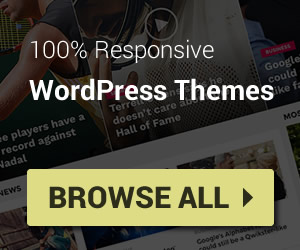Step 1: Select and Backup Your Blog
Log in to your Blogger account and select the blog you want to install the theme, then choose Theme and click the arrow next to CUSTOMIZE button then choose Backup to backup your Blog.
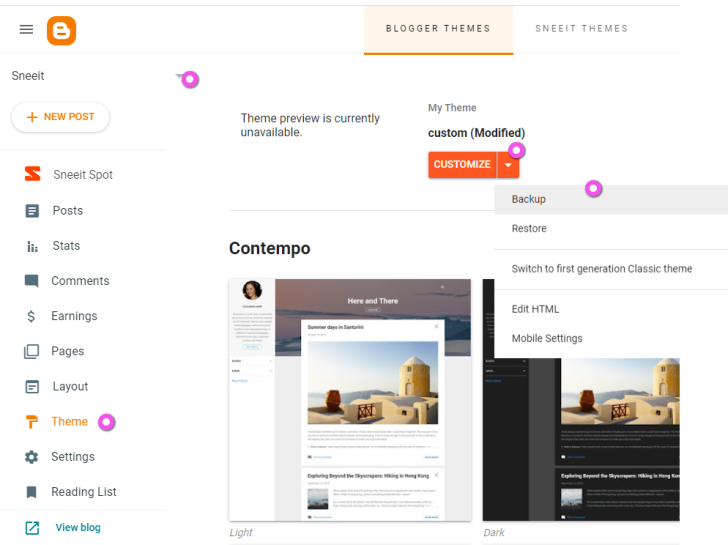
Select and Backup a Blogger Site
Step 2: Install a Default Theme
This step is to prevent the “Update Fail” error in case you installed a classic theme that has a very old XML version. Please choose Contempo (or any other default theme of Blogger and click APPLY)
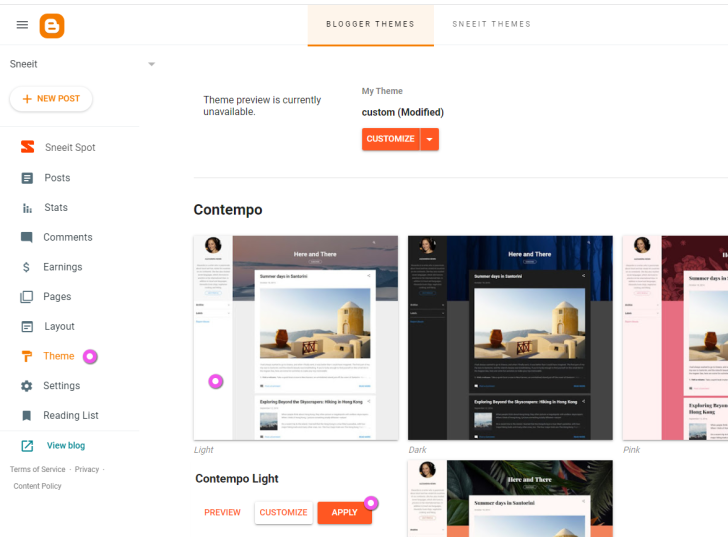
Install a Blogger Default Theme
Step 3: Install Your Theme
Open your template .xml file (if it’s a .zip file, please extract first) with a text editor (recommend Notepad++ for Windows, and Macromates for Mac) and copy all its content.
Then Click the arrow next to the CUSTOMIZE button and select Edit HTML.
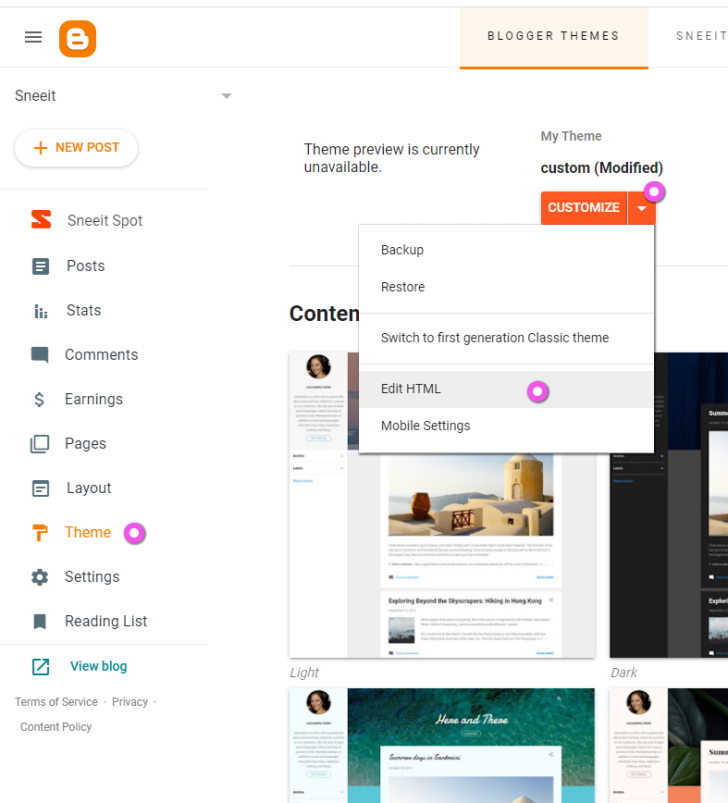
Access Blogger Theme HTML Editor
Right-click to Select all codes and right-click again to choose Paste and click the Save button (at the top-right corner)
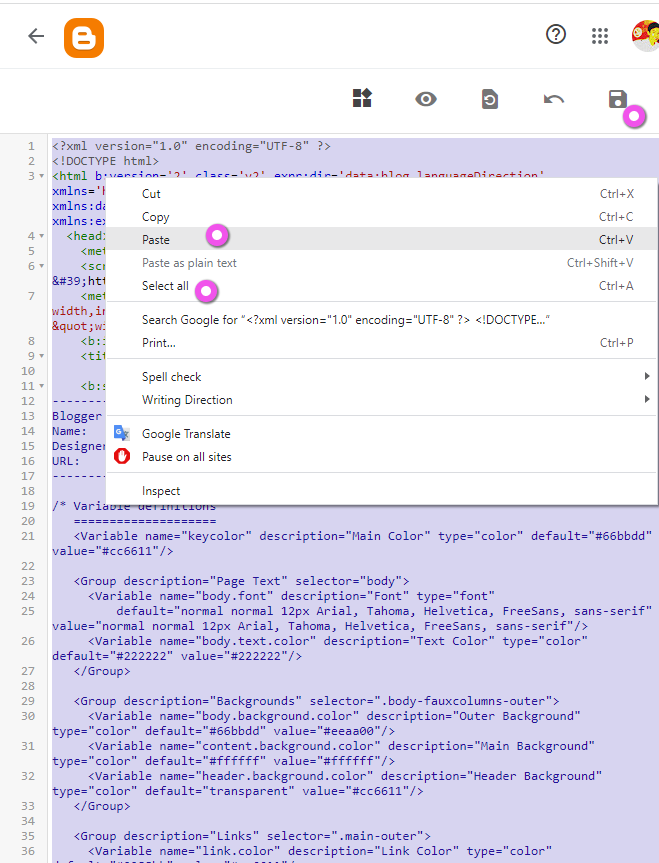
Paste XML Code for a Blogger Theme
Note: If your browser does not allow you to paste large codes, you could drag the code from the .xml file and drop to the HTML editor to paste (please clear the editor before your drop)