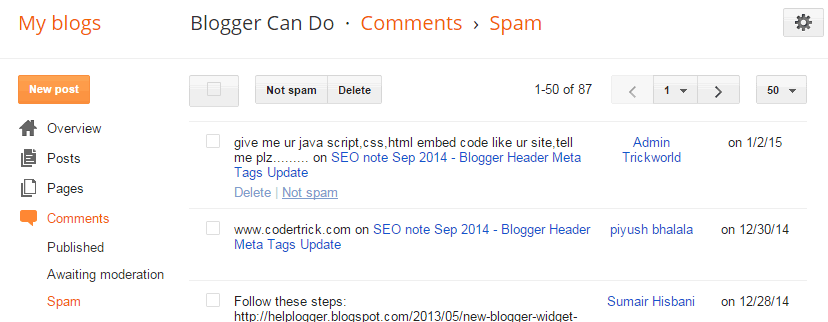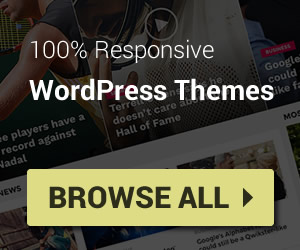This article will show you how to work with comment management system of Blogger, also moderate new comments.
Login to you dashboard and then choose menu: Comments. You will see three sub menus: Published, Awaiting moderation, Spam
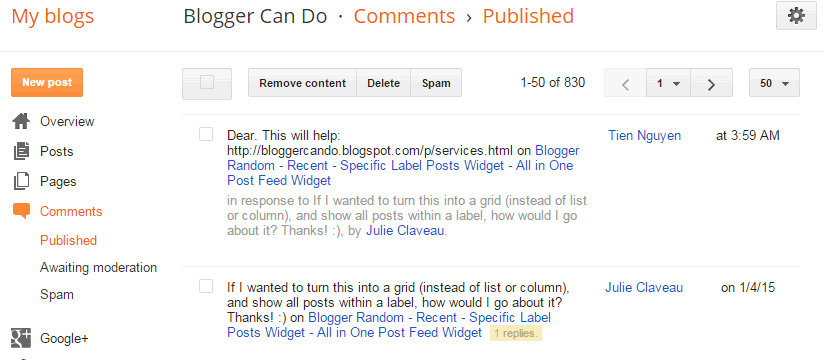
Published Comments
In Published page, you will see all published comment. When you hover mouse on each comment, you will see three links show under comment information: Remove content, Delete, Spam
If Remove content is selected, the comment still displays on your blog under your article, but it has no content. The content of comment can not be recovered after removed.
If Deleted is selected, the comment will be removed completely and can not restore and not display anywhere on your site.
If Spam is selected, the comment will be moved to spam page and not display anywhere on your site. But you can go to Spam page to restore it back to Published page.
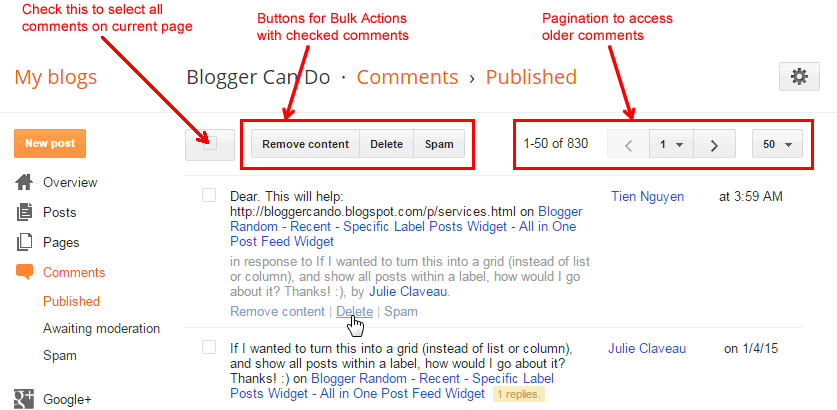
If you want to work with many comments as one time, check the checkbox at beginning of each comment and then click buttons on the top of list. Or you can also check the checkbox near the buttons for working with all comments at current page.
At the top right corner, you will also see the buttons to go to another page in case your blog had a lot of comments.
If you click on the title of post that shows on each comment, Blogger will take you to the place on your site that the comment is showing.
Awaiting Moderation Comments
This page will show new comments that waiting your moderation. But you must set Comment Moderation settings to Always or Sometimes.
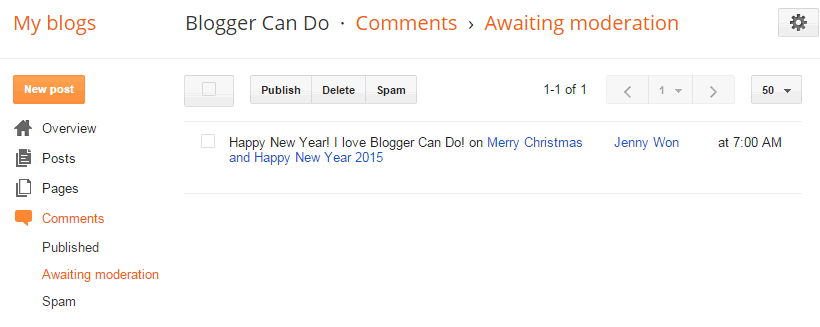
You can hover mouse each comment to Publish, Delete, or Spam. If select Publish, the comment will be published and move to Published page. If select Delete, the comment will be deleted forever, can not restore. If select Spam, the comment will be moved to Spam page and can be restore at any time you want.
Bulk action and pagination work similar with Published page.
Spam Comments