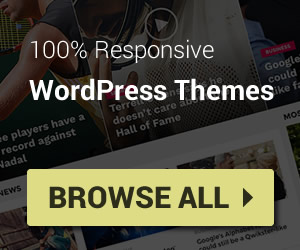Link structure of Blogger / Blogspot is very simple but this article will be useful for developers or in case you want to get custom link for your menu. You can follow below list for more detail (red strings are dynamic that depend on certain case).
Font-End Links
- Original Label pages: yourblogdomain/search/label/labelname
- Show Posts which are in Both Labels: yourblogdomain/search/label/labelname1+labelname2
- Show Posts which are in One of Labels: yourblogdomain/search/?q=label:labelname1|label:labelname2
- Search pages: yourblogdomain/search?q=searchquery
- Static pages: yourblogdomain/p/url-of-page.html
- Items / Posts: yourblogdomain/yyyy/mm/url-of-post.html
- Archive pages:
- Archive by year: yourblogdomain/yyyy/
- Archive by month: yourblogdomain/yyyy/mm/
labelname1 / 2 must be get from label name of original label page. Which are escaped special characters to available for links, ex: ‘ ‘ space => %20. If you are working with JavaScript, use function encodeURIComponent to encode your Label Names
url-of-page usually the page title in lowercase and separate words by minus “-“. You can not change the url of page, so if two pages have the same title, Blogger will auto add number to the end of page url.
url-of-post usually the post title in lowercase and separate words by minus “-“. You can change this url in Permalink option (on right hand side) when you create a post.
Backend Links
Backend links will all start with https://blogger.com but they are different depending to the location of your dashboard. The links will always include your blog id (a series of about 18 numbers). The following list will show you more details:
- Posts: when you access your dashboard at post list place to manage your post, you will see the link structure: https://www.blogger.com/blog/posts/blogid
This link is also the default link when you access your Blogger dashboard or switch blog.If you switch the kinds of posts, you will see a status query appears at the end of URL: ?q=status%3Akind
The kinds of posts may be: all, published, draft, scheduled
If you filter your posts with a label, the end of URL will have ?q=label%3Alabel-name
The filer of label can be combined with the status one, ex: ?q=label%3Alabel-name%20status%3Akind , the order is not important.If you edit or create a post, the link will be: https://www.blogger.com/blog/post/edit/blogid/postid
- Stats: when checking stats: https://www.blogger.com/blog/stats/week/blogid
The week word will be change if you switch the range of status report, they may be: now, day, week, month, 3months, 6months, 12months, all_time - Comments: checking comments: https://www.blogger.com/blog/comments/blogid
If you switch the kind of the comment list, Blogger will add to the status query to the end of the URL: ?status=kind
The kinds of status may be: all, pending, published or spam - Earnings: Monetize with Adsense: https://www.blogger.com/blog/earnings/blogid
- Pages: https://www.blogger.com/blog/pages/blogid , the status filter is similar with the post links
- Layout: https://www.blogger.com/blog/layout/blogid
- Themes: https://www.blogger.com/blog/themes/blogid
If you customize your theme, it will show an URL like: https://www.blogger.com/blog/themes/customizer/blogidIf you edit theme HTML, the URL would be: https://www.blogger.com/blog/themes/edit/blogid
- Settings: https://www.blogger.com/blog/settings/blogid
- Reading List: https://www.blogger.com/blog/reading/blogid
The query of URL can be changed due to the blog you selected to read. Ex: it will add to the end of URL if you read from sneeit.com ?feed=https%3A%2F%2Ffeeds.feedburner.com%2FSneeit
The order of the list is following the real order of Blogger dashboard menu.
Note: When you use many accounts to manage your blog, the backend link will not only start with https://blogger.com but https://blogger.com/u/x instead (where x is a number which is represent for your admin id in blog).