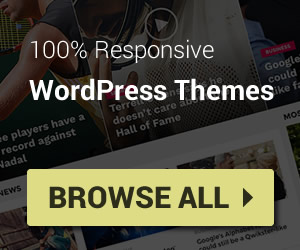Shortcode and Page Builder are available when you editing / creating a post or page. Only premium themes will support the feature.
Insert Shortcode
Shortcode list will display on editor tool bar when you create or edit a page / post. Just click a shortcode you want, configure its settings and click Insert Shortcode button to apply.
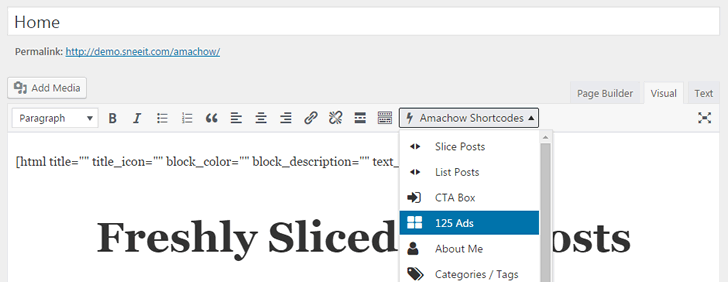
Page Builder
To use page builder, just switch from Visual tab to Page Builder tab. You can add, delete or re-arrange your shortcodes there. You can also add columns and build up a layout as you want for you page / post.
In all WordPress theme from Sneeit, you can scroll down a bit and opt-in the option Builder Content Only to show only the content of page builder, instead of full things like title and the content as normal. This is useful when you want to build layout for home page. After finish, just click Publish to apply the changes for your page / posts.
After you built your layout with page builder on a PAGE, you can access Settings / Reading / Front page displays and check into A static page (select below) option and then selecting your page from Front page list. Now, you can click Save Changes button to show that page as your home page.