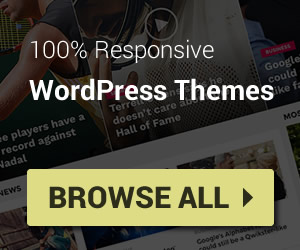Add Widget and Change Settings
To add a new widgets to a sidebar, please access Appearance / Widgets from your WordPress dashboard.
You will see all widget types are on the left hand side, and all sidebar areas are on the right hand side. You can drag a widget type from the left side and drop on a sidebar on the right side. Or you can also click on a widget on left side, and a list of sidebar will show, just pick the sidebar you want to add and click Add Widget button to apply.
After a widget has been added into a sidebar, you can change its settings, ex: title, description and other settings depending the widget’s type. After changing things, just click Save button to apply those settings to the widget.
Custom Sidebars
All WordPress themes from Sneeit supports custom sidebar. This feature will help you replace the default sidebar from certain pages with your custom sidebar. Ex, you want to replace the main sidebar on right side of home page with your custom sidebar.
To create a new custom sidebar, in Appearance / Widgets, just click + Add New Sidebar button on top left of the page, then inputting your sidebar name into Input Your Sidebar Name field and click + Add New Sidebar button again.
Now, you can access Appearance / Theme Options / Sidebar Manager (or Appearance / Customize / Sidebar Manager if you want live preview when changing settings) and replace a sidebar with your custom sidebar as you want, then click Save & Publish button to apply.