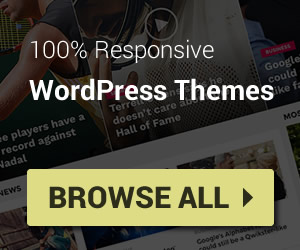Any theme from Sneeit.com will come with .po or .pot file included under the wp-content/themes/themename/languages folder (on your hosting or extracted folder). The translation file name is usually themename.pot file. Please following below steps to translate:
- Download and install Poedit on your computer.
- Exact the Installable Only WordPress theme file which you downloaded from sneeit.com or https://themeforest.net/downloads
- Launch Poedit, choose Create new translation and open languages/themename.pot file from your extracted folder, then select your language from Translation Language list.
- Search and translate the texts you want in Poedit and then click Save.
- Step above should have generated a .po and an .mo file. Upload the both files into /wp-content/themes/themename/languages folder on your hosting server
- Go to Settings > General and select your language at Site Language option.
Warning: Save a backup of your .po and .mo files somewhere safe. So after you upgrading your theme from WordPress admin, the language files will have to be re-uploaded to /wp-content/themes/themename/languages folder on your hosting
Translate Sneeit Framework Plugin
If you wish to translate the Sneeit Frame plugin (if your purchased theme has that), you will have to follow the same steps as above but the pot file is sneeit-framework.pot and upload folder will be wp-content/plugins/sneeit-framework/languages on your hosting.
RTL Version
For languages that read from right-to-left unlike English which is left-to-right, all themes from Sneeit.com will automatically switch to an RTL style, as long as you it’s in your language and uses the correct locale (as explained above).
Multilingual Sites
For multilingual sites, the best way is to purchase the WPML Plugin. MagOne is compatible with the plugin.
When using WPML, we recommend you use Display the language switcher in the WP Menu option and select Main Menu. This will display the languages drop down menu in the main navigation menu.