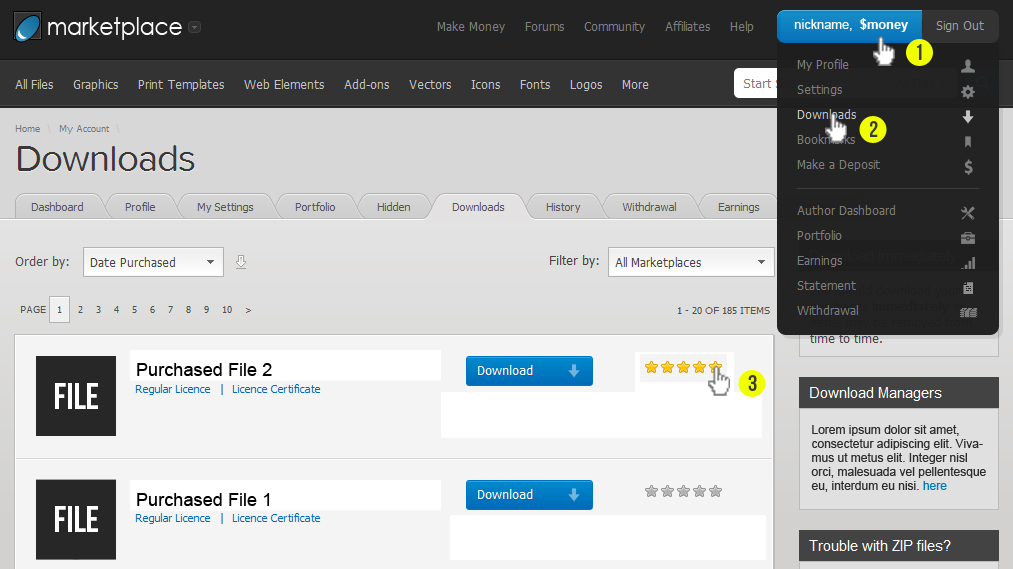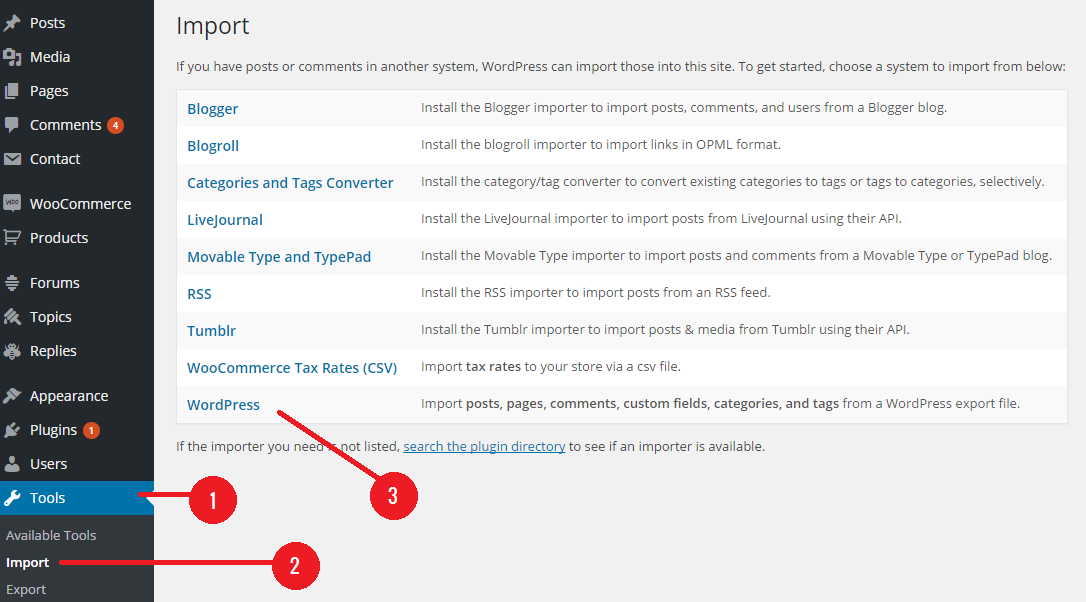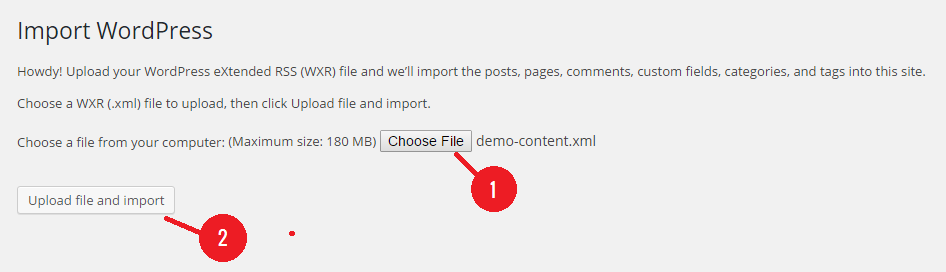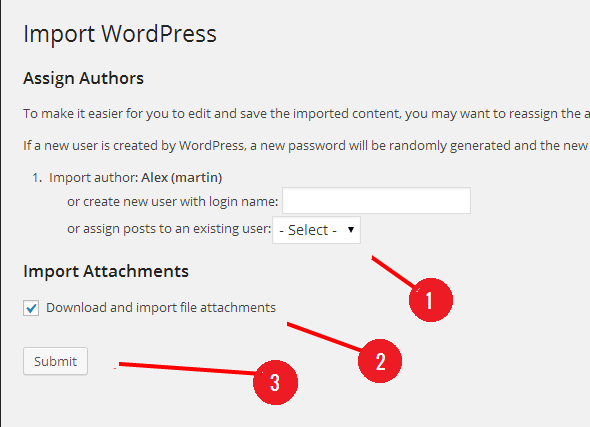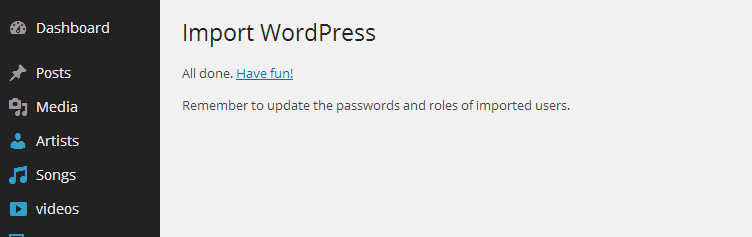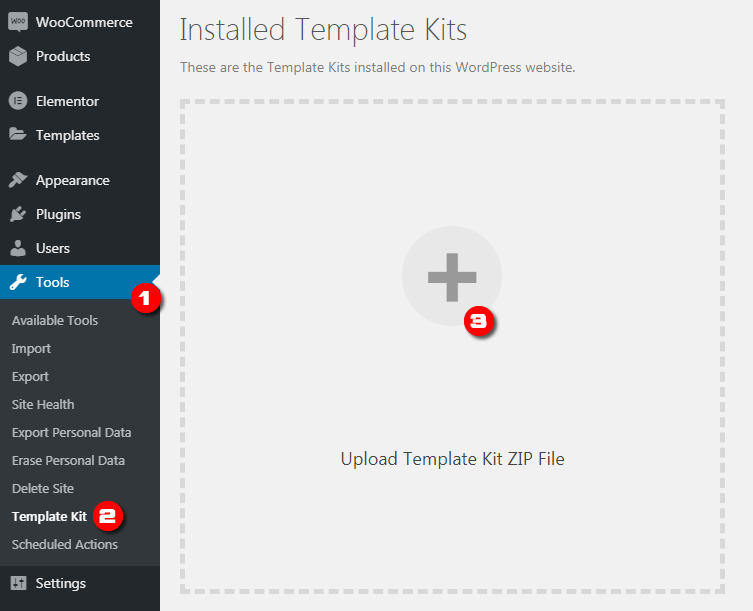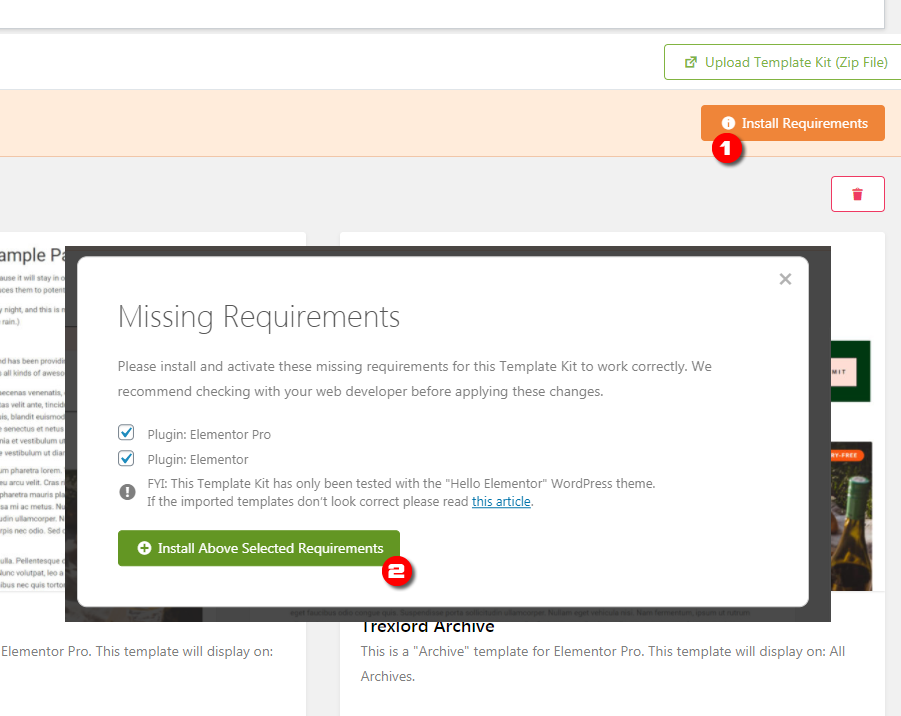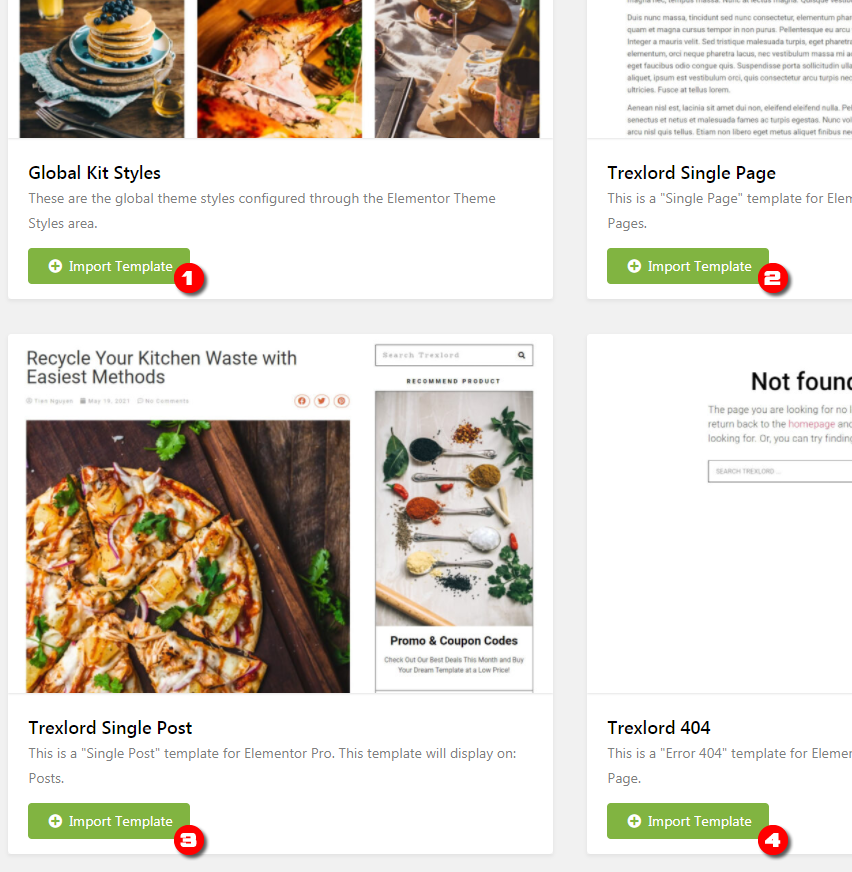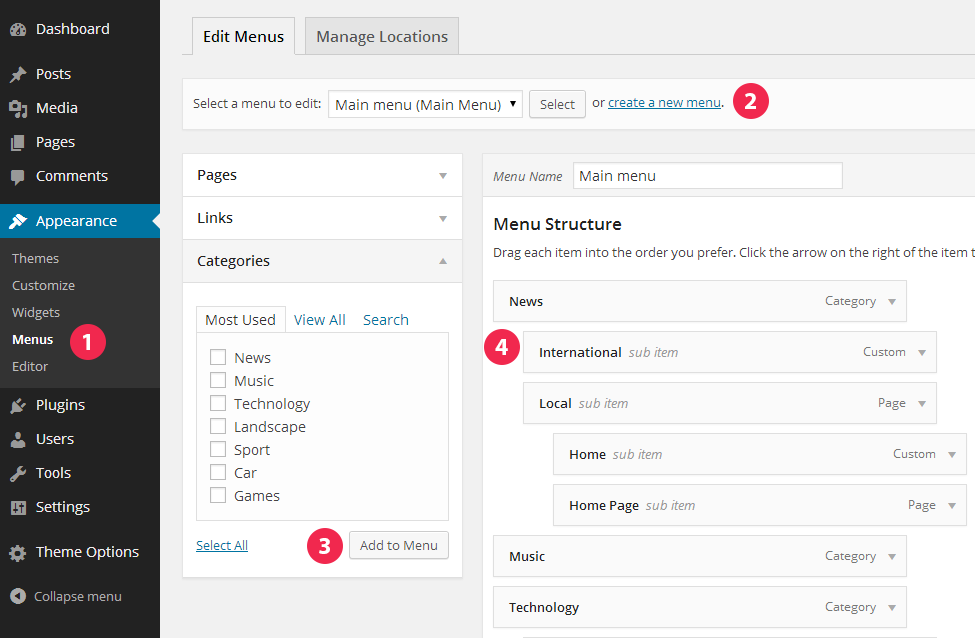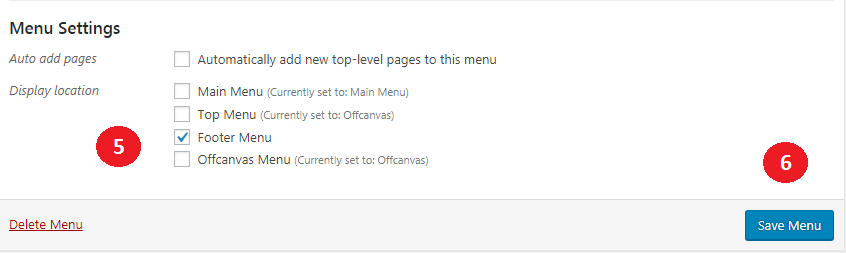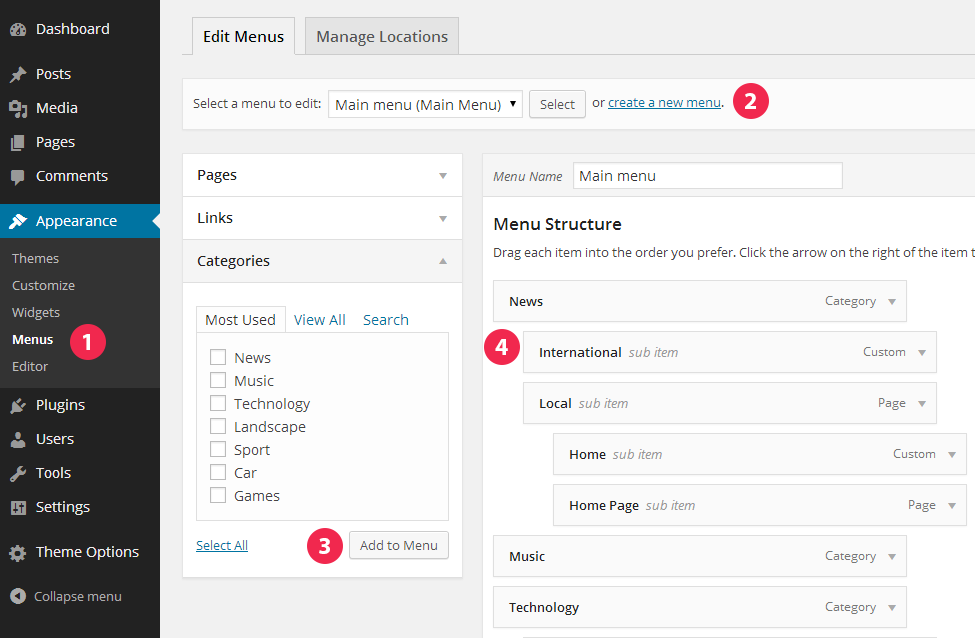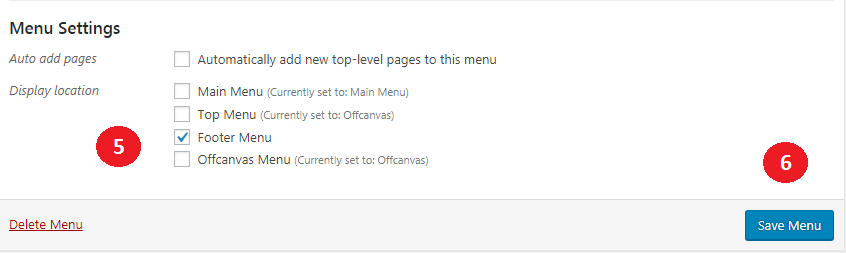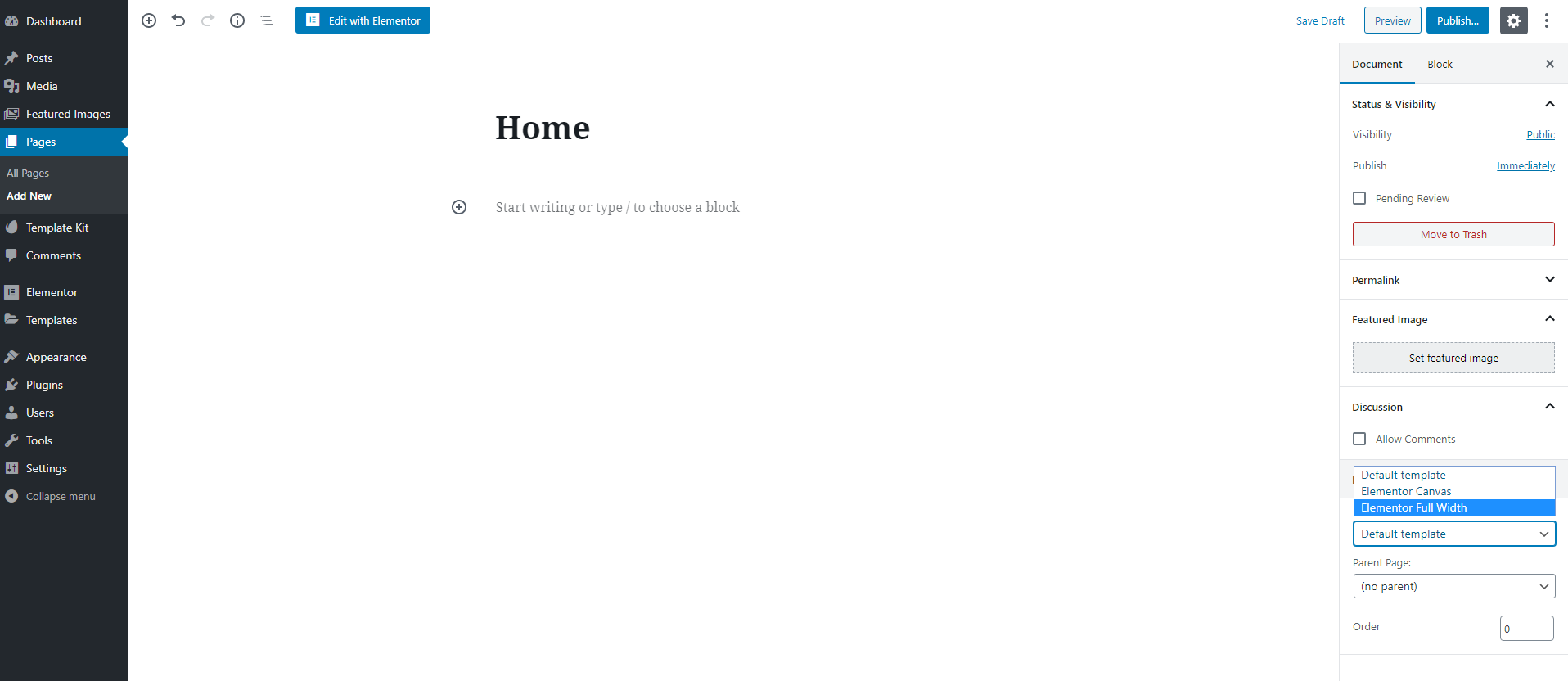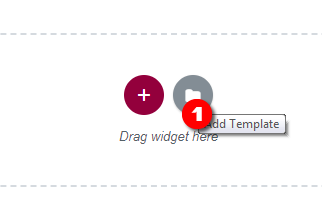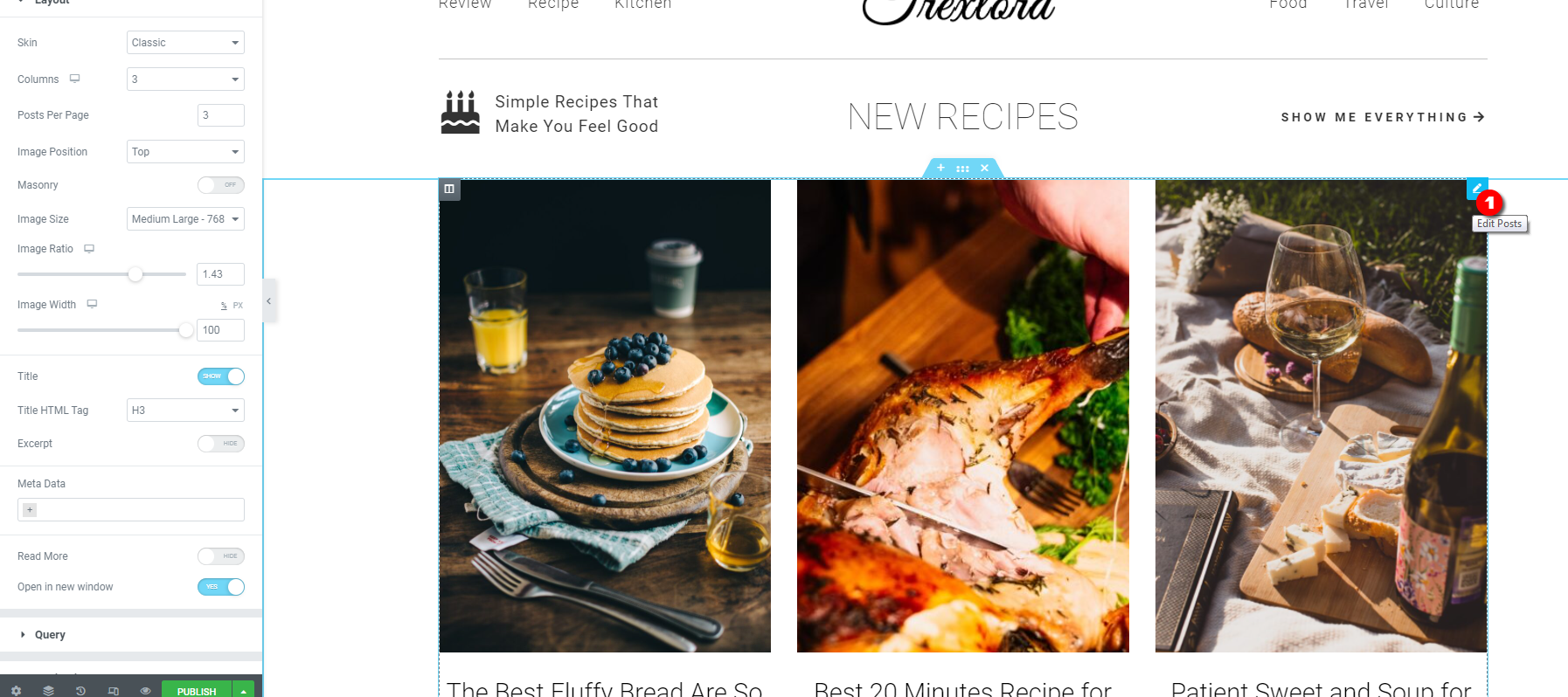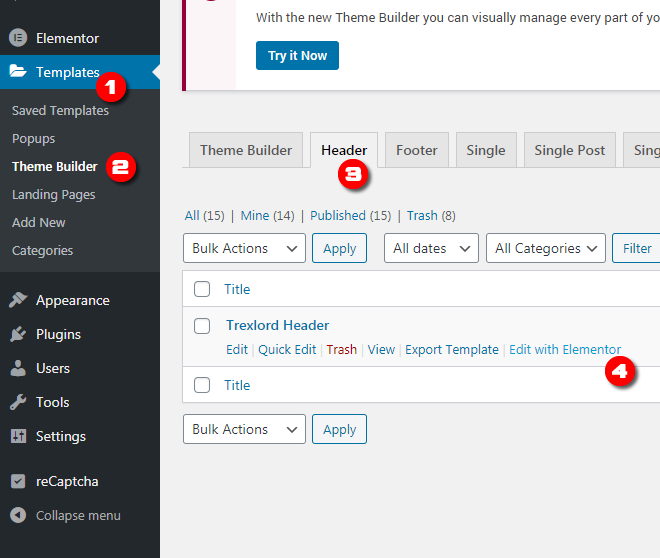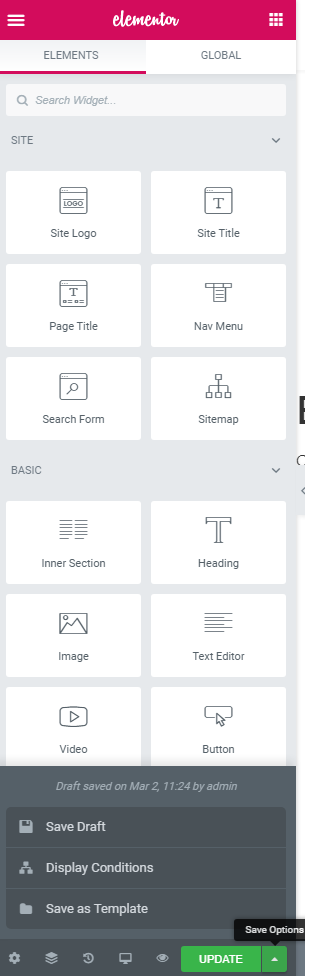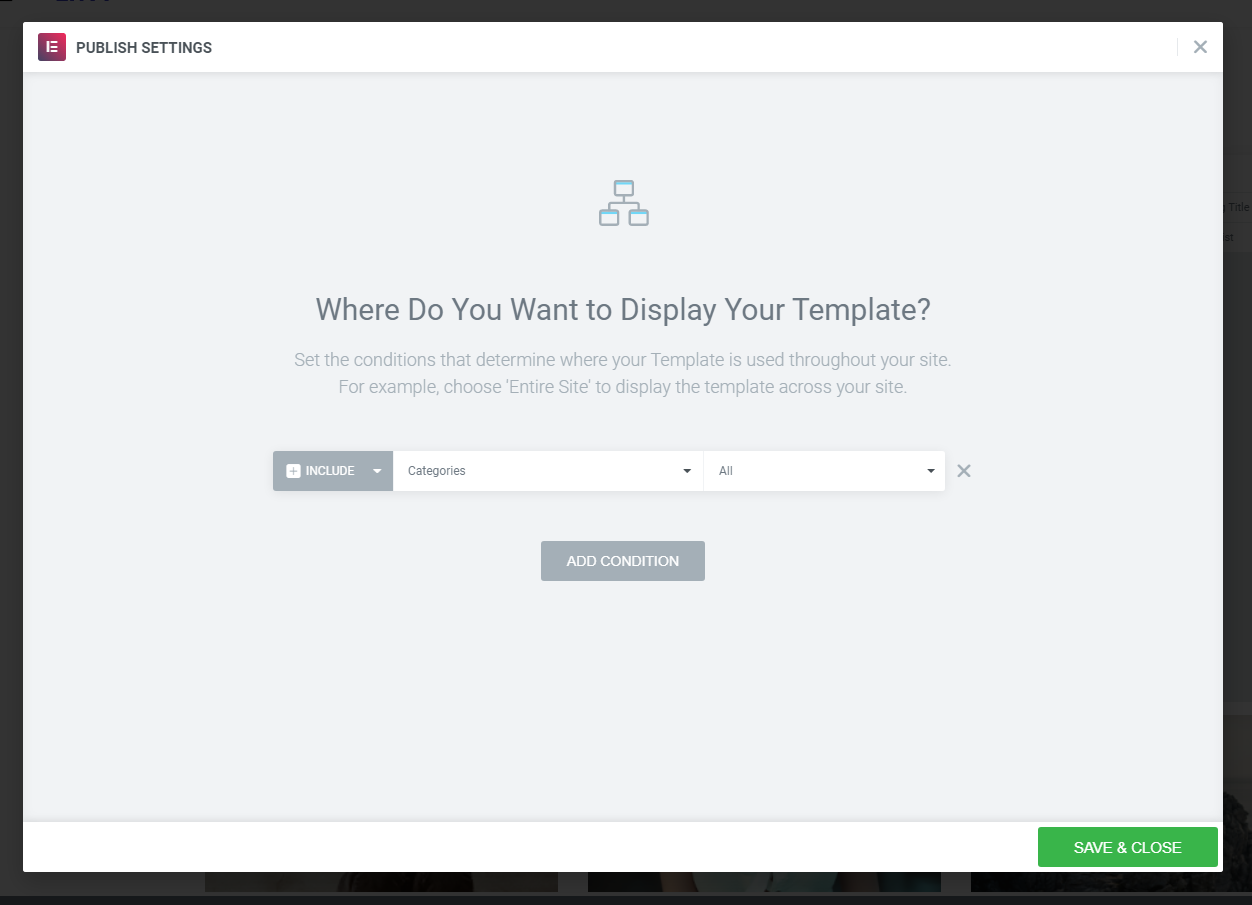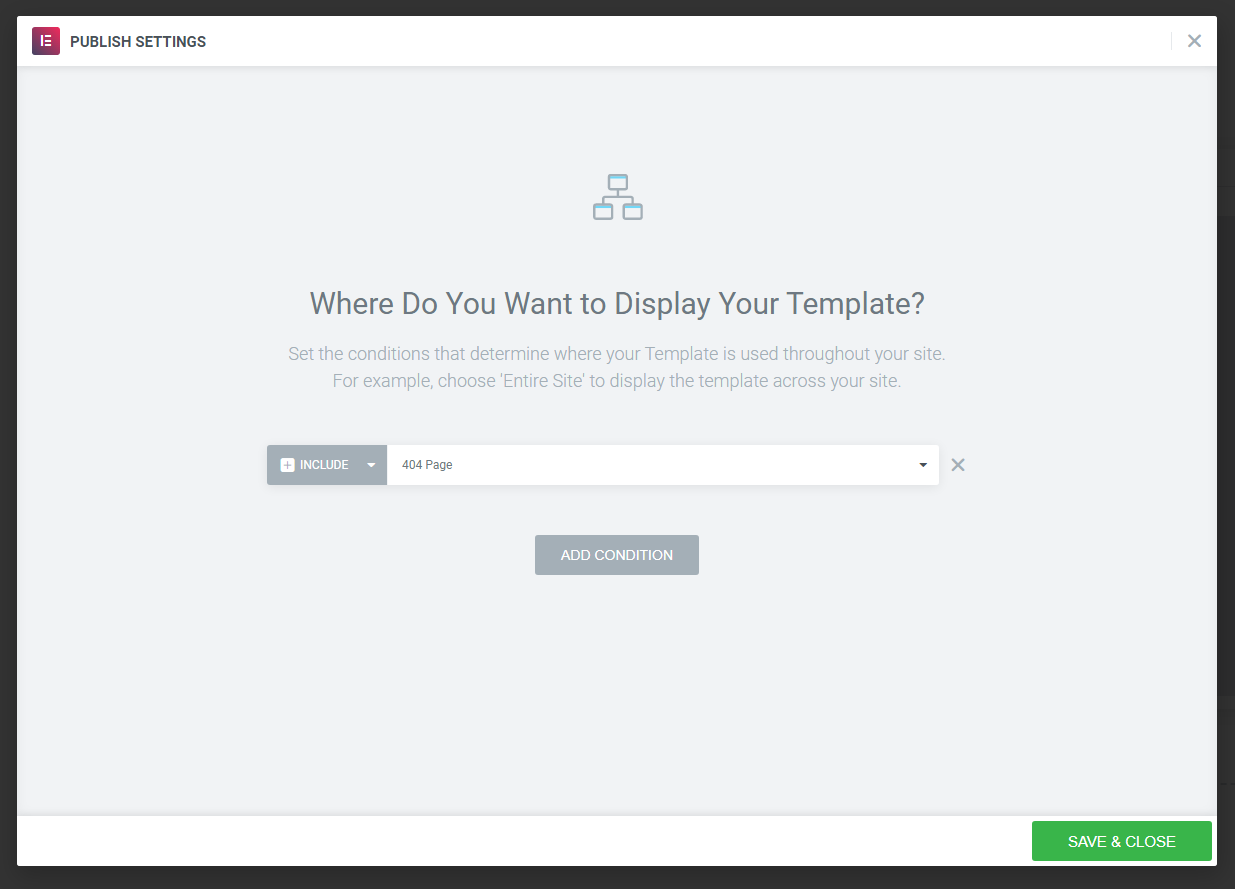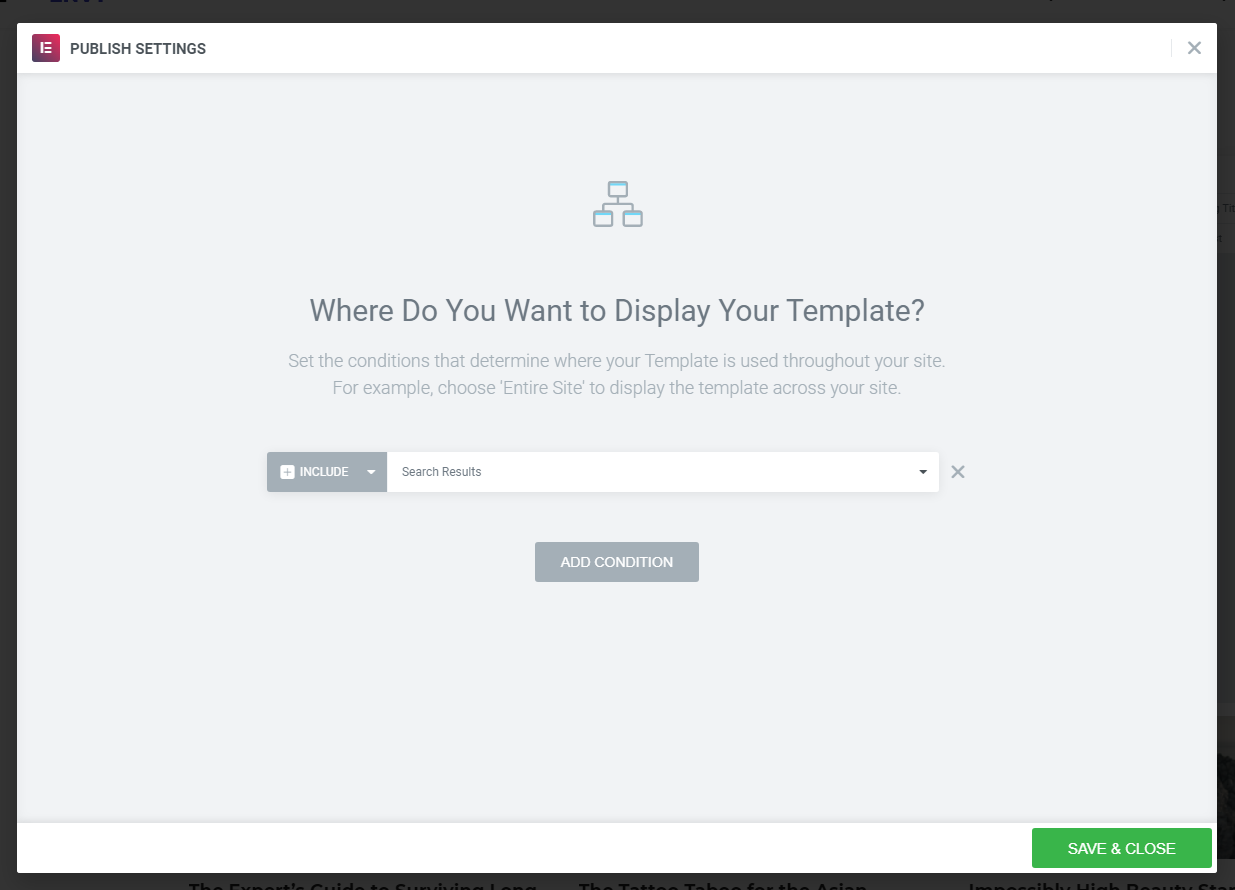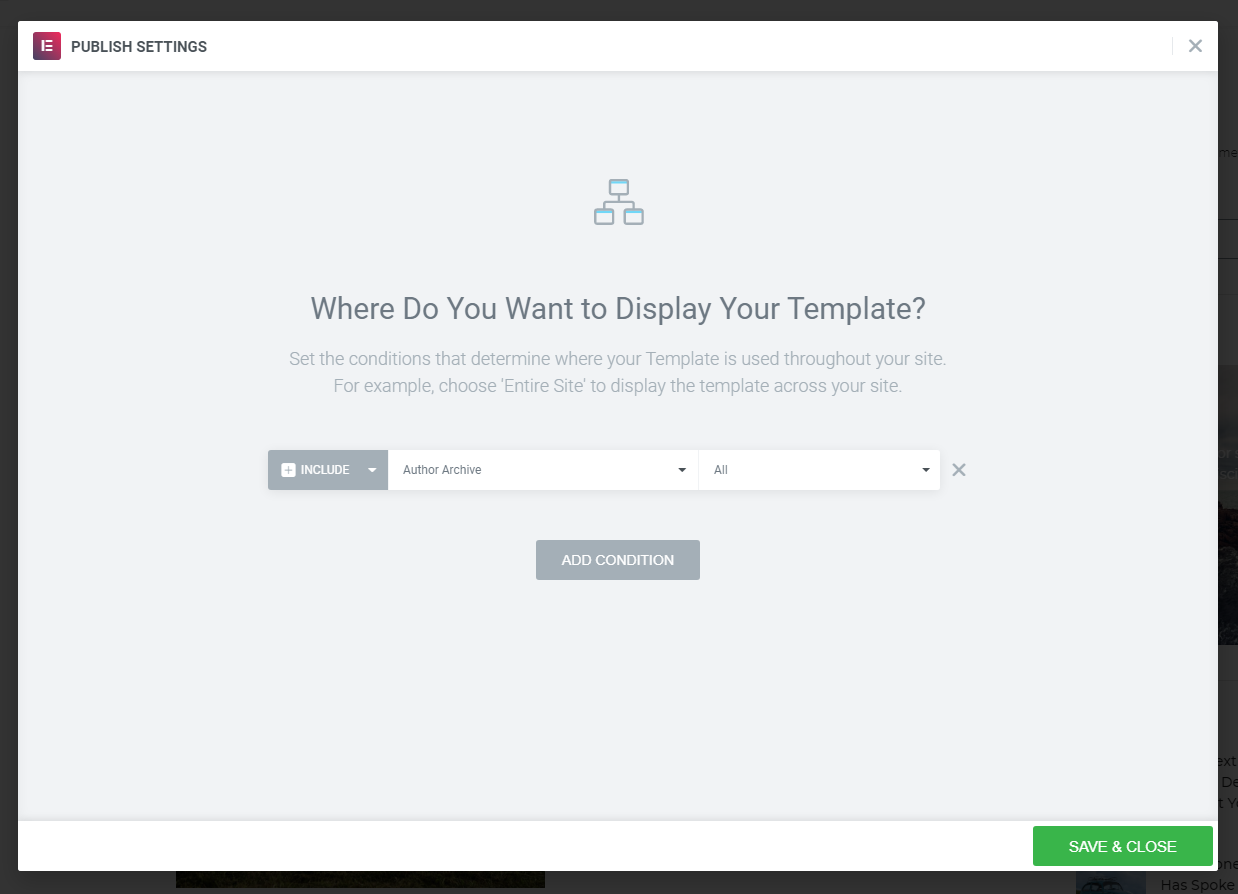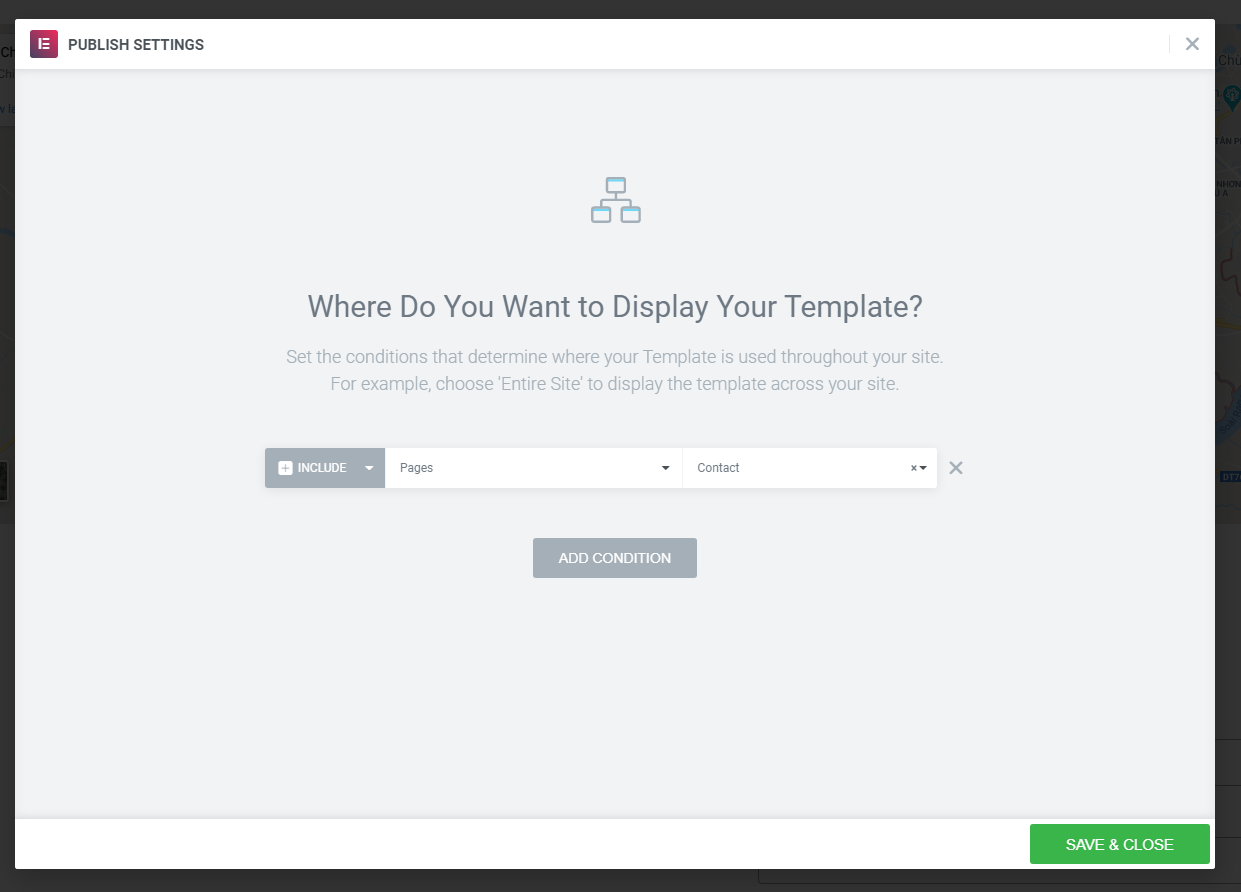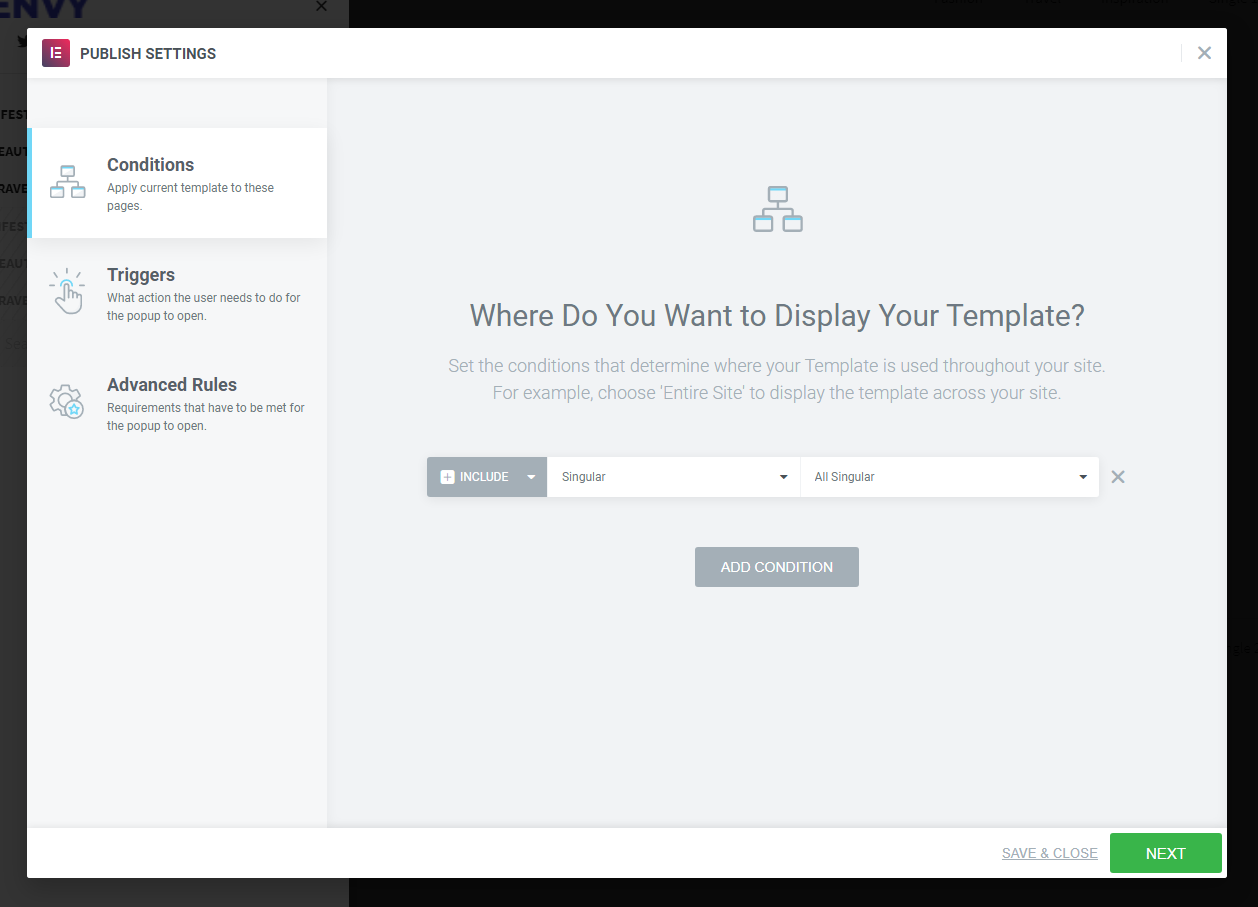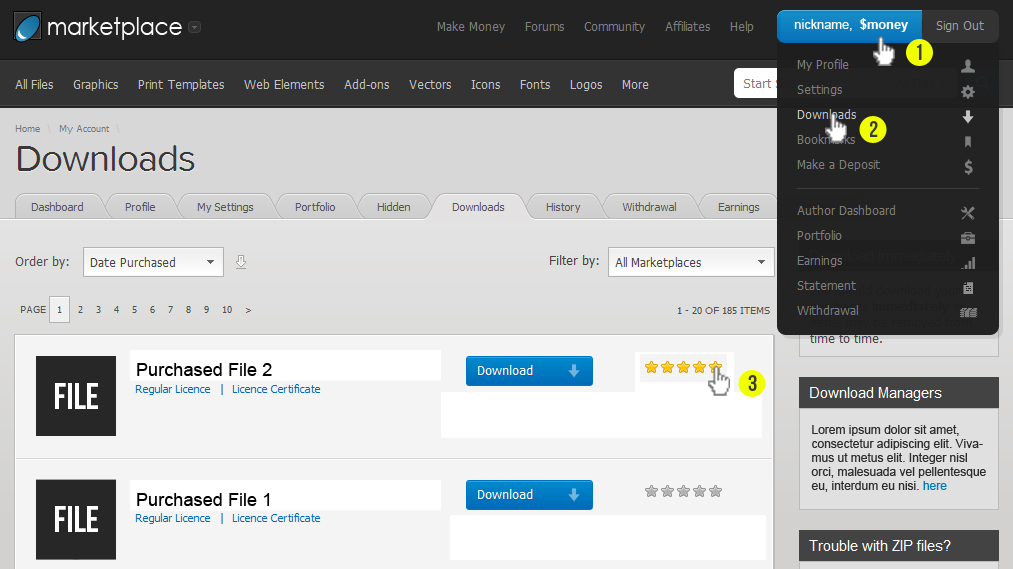General Information
Thank you for purchasing our theme. We are happy that you are one of our customers and we assure you
won't be disappointed. We do our best to produce top notch themes with great functionality,
premium designs and human readable code. Before you get started we highly encourage you to get
familiar with this documentation file. Spending half an hour reading the manual may save a lot of
your time and avoid questions with obvious answers.
If you have any questions that are beyond the scope of this help file, please feel free to send your
questions to our support email: [email protected]. Our support team will reply you within 12 hours.
Please Note!
Our support covers getting setup, trouble using any features, and any bug fixes that may arise.
Unfortunately, we cannot provide support for customizations or 3rd party plugins. If you need help
with customizations of the theme, then you can contact us and we will offer you our customize service.
To use this theme you must have WordPress engine installed. We assume you have a working version of WordPress
already up and running. If not, you can check this great tutorial guiding you through the process of
WordPress installation.
How to install WordPress - A tutorial
on how to install WordPress on your hosted domain.
We also encourage you to actively use the links below. These useful resources cover most of general WordPress
questions you may have:
- Wordpress FAQ - Information and resources about
WordPress including history, features, semantics, glossary, and information to help you determine whether or
not WordPress is the blogging tool for you.
- Wordpress Lessons - Great source
of knowledge for WordPress beginners
- PHP Function References -
Detailed information on WordPress PHP functions and usage examples
To use this template kit you must be running WordPress 5.0 or higher, PHP5.4 or higher. If you use hosting with limited resources (like the lowcost shared hosting providers), you may experience issues with one-click dummy data installation feature.
We recommend you to contact your web hosting service provider to make sure that your server PHP configuration limits are as follows:
- max_execution_time 600
- memory_limit 256M or 512M
- post_max_size 32M
- upload_max_filesize 32M
If you are running unmanaged dedicated server or VPS, you should check your php.ini file. Alternatively, you can edit .htaccess file in the root of your website and add the following values:
php_value max_execution_time 600
php_value memory_limit 256M
php_value post_max_size 32M
php_value upload_max_filesize 32M
Setting these values will ensure you will not get error messages during the installation. To safeguard your website, please use secure passwords and the latest version of WordPress and plugins.
IMPORTANT! To avoid any errors that might come up during the installation we recommend to have memory limit set up to 512M.
Here is the list of other recommended web hosting services:
- Install and activate the "Hello Elementor" WordPress Theme.
- Go to Appearance -> Theme -> Click Add New -> Then search the keyword "Hello Elementor", you should see the result of this theme.
- Install the Hello Elementor theme to your WordPress website
- Install Required Plugins:
-
Elementor
-
Elementor Pro
-
Template Kit Export
-
Template Kit Import
This Method will import posts, pages, menus only.
- Go to Admin panel -> Tools -> Import -> WordPress
- Install the plugin.
- Use it to upload the demo content XML file in the theme package.
1. Go to Dashboard > Tools > Import and Click on WordPress and Install it.
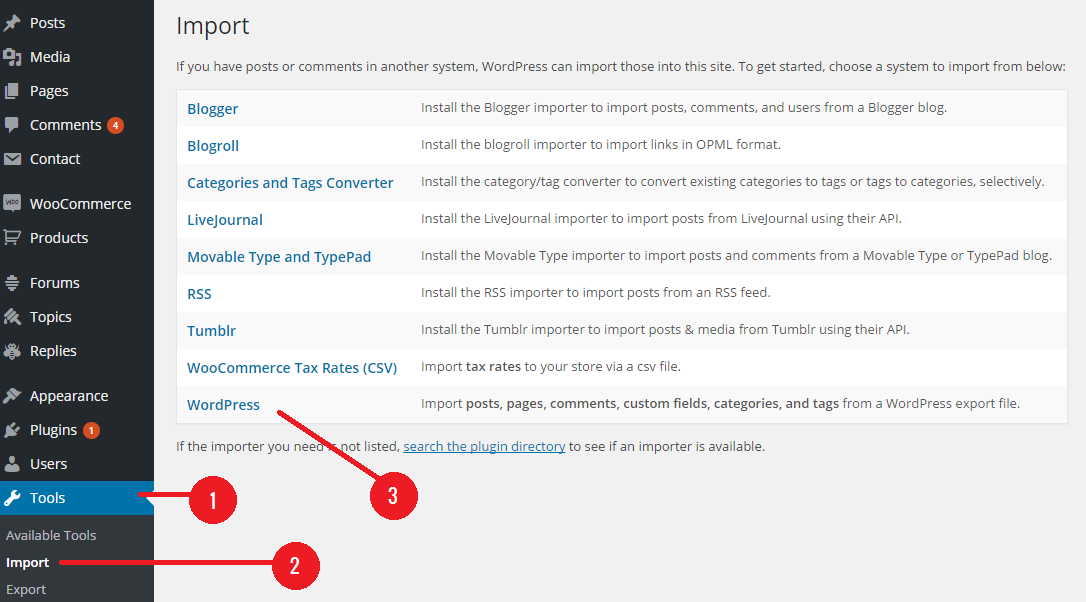
2. Choose a demo-content.xml file from your download package and then click on Upload file and Import
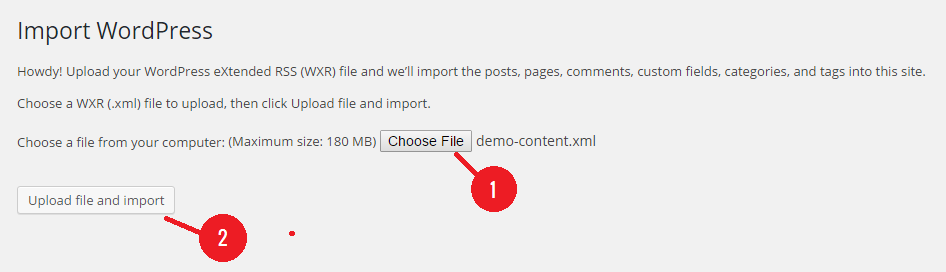
3. Assign Authors and start import, click on Submit
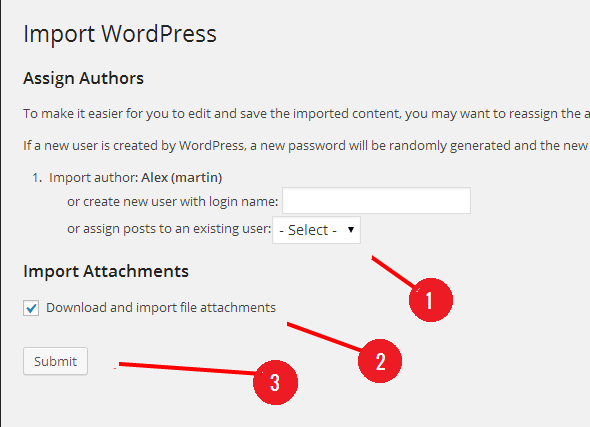
4. This process may take a while on some hosts, so please be patient. (some hosts between 5-6 minutes)
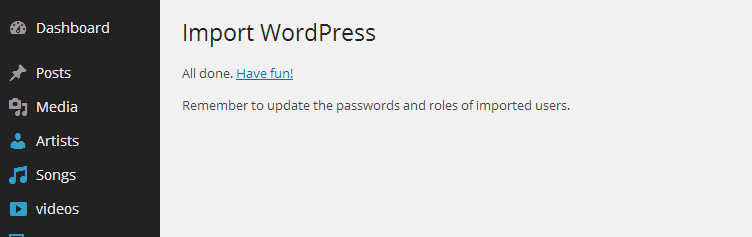
Remember the Template Kit Import and Template Kit export plugins have been installed and activated successfully
- Step 1: Go to Tool -> Template Kit -> Upload Template Kit Zip File -> Next. This step will take from 2-5 minutes
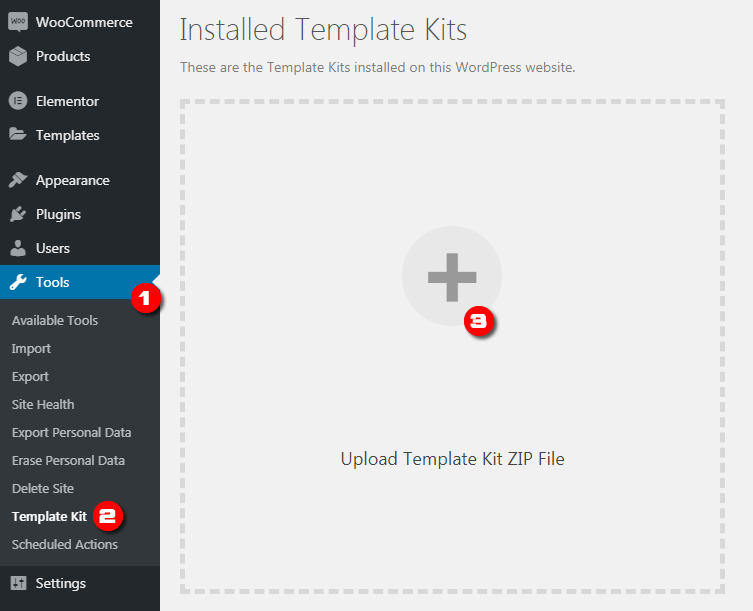
- Step 2: Install Requirements, make sure all required plugins are installed successfully
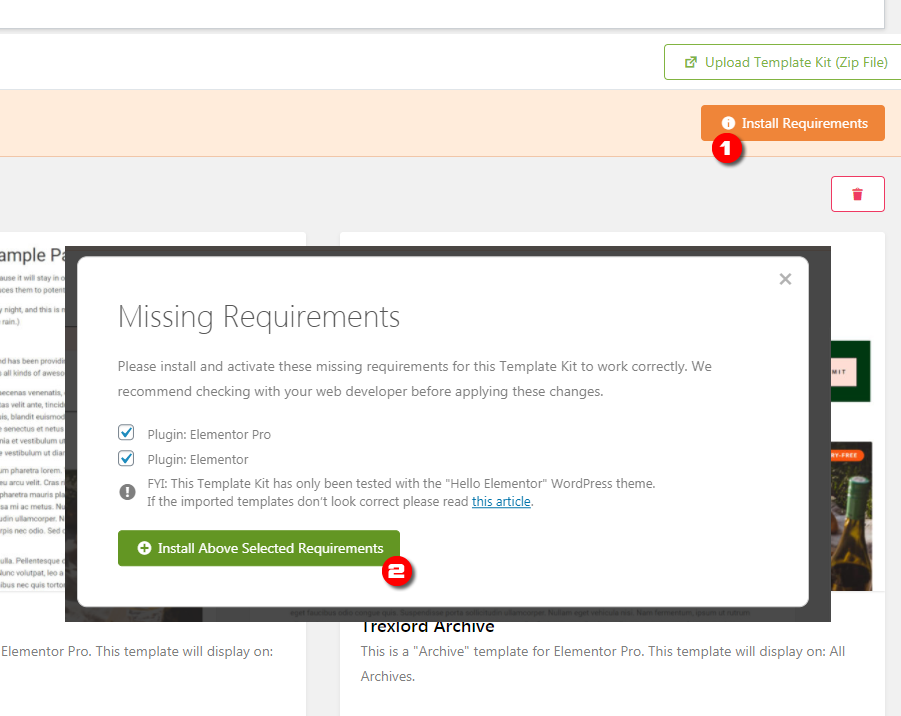
- Step 3: Select Templates - Import the template you wish, we recommend that you should import all templates
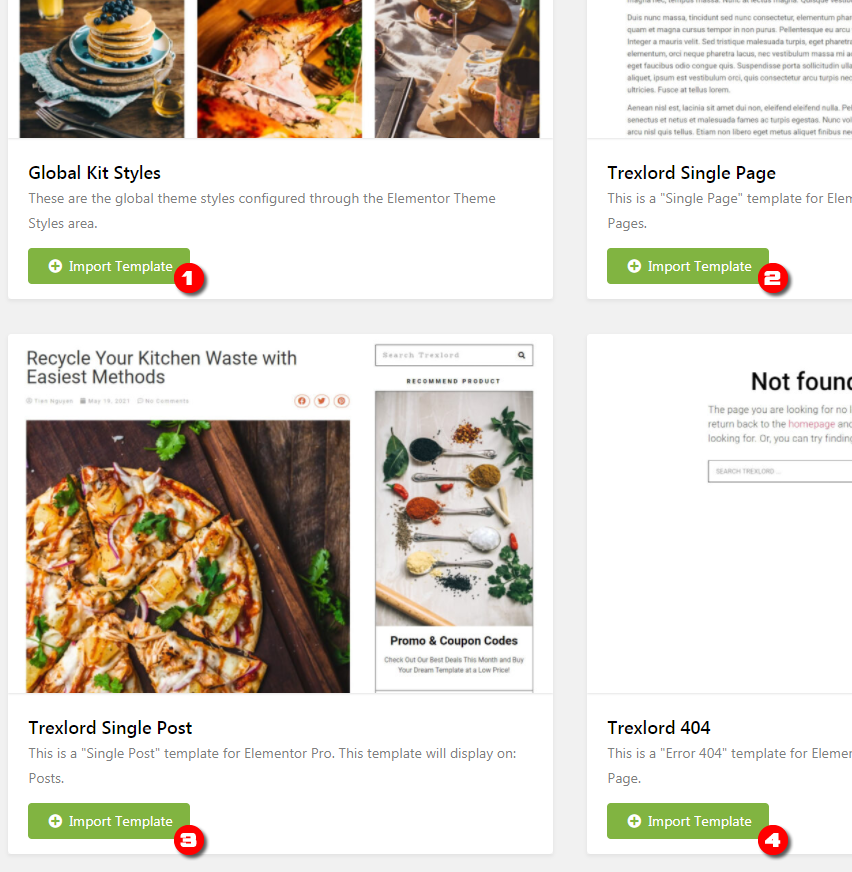
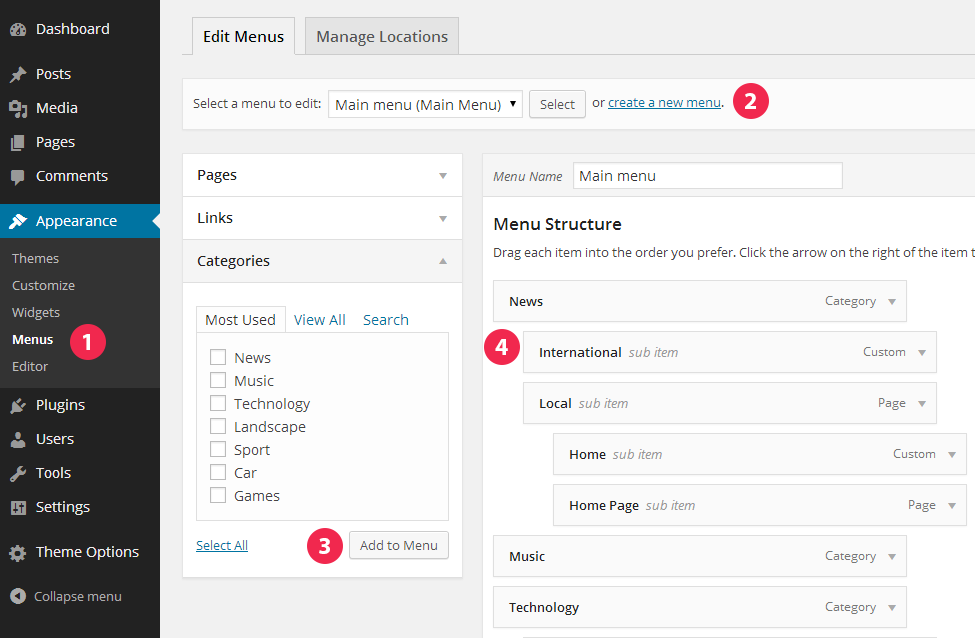
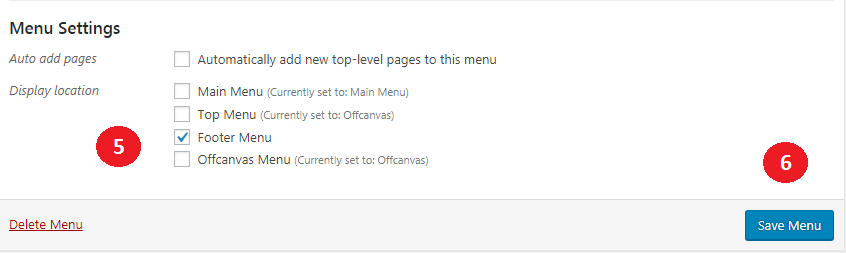
- Navigate to Apperance -> Menus page
- Click the "create a new menu" link to make a new menu. Enter the name then hit Create Menu
- To add a menu item, you can easily select one of your already made pages on the left hand side and click Add to Menu. You can also add menu items by entering a custom name and custom link into the Links box.
- You can manage your menus using the drag and drop functionality. To create a dropdown menu, simply drag a menu item below and slightly to the right of another menu item and it will lock into place and create a dropdown section.
- Once its all done, make sure you click the Save button.
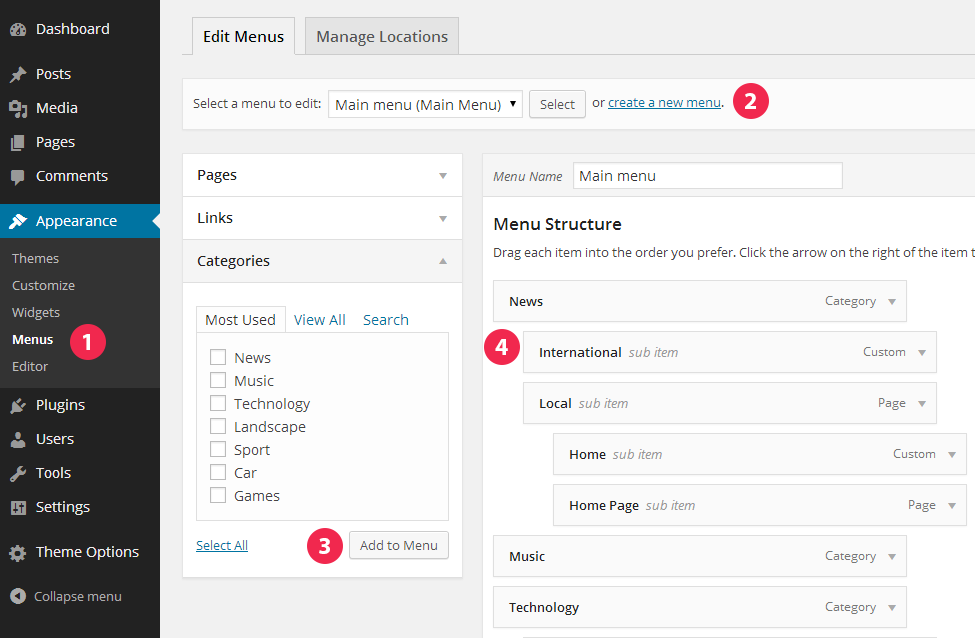
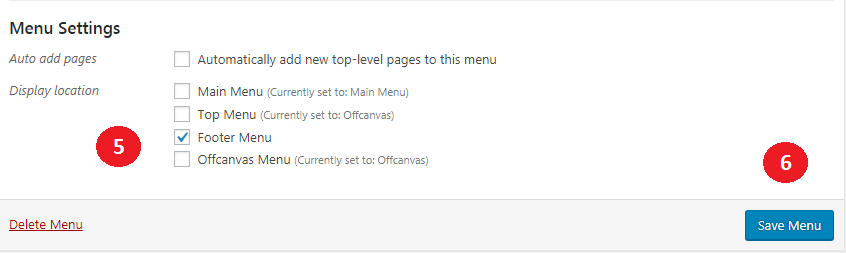
- Navigate to Apperance -> Menus page
- Click the "create a new menu" link to make a new menu. Enter the name then hit Create Menu
- To add a menu item, you can easily select one of your already made pages on the left hand side and click Add to Menu. You can also add menu items by entering a custom name and custom link into the Links box.
- You can manage your menus using the drag and drop functionality. To create a dropdown menu, simply drag a menu item below and slightly to the right of another menu item and it will lock into place and create a dropdown section.
- Once its all done, make sure you click the Save button.
Setup home page with Elementor
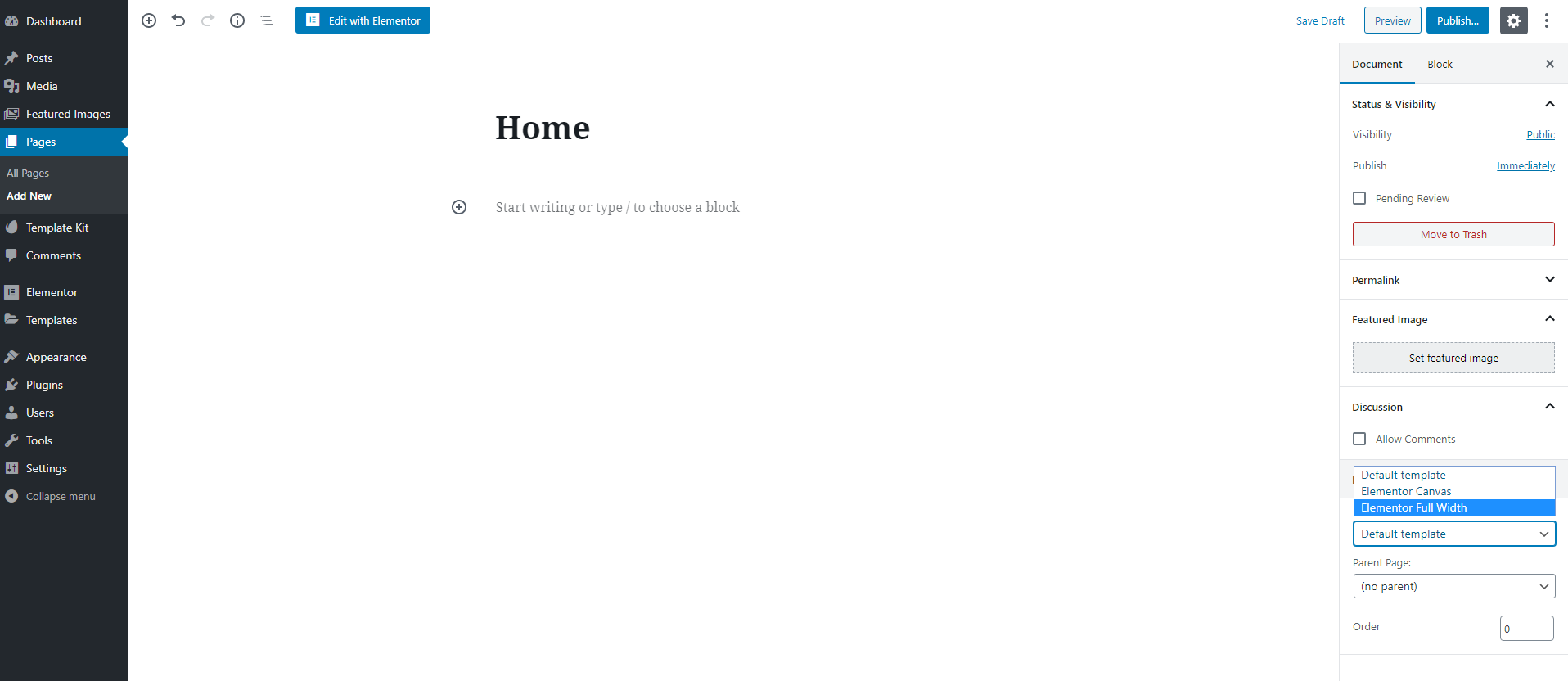
- Go to Admin panel -> Pages -> Add new to create a new page.
- Enter title for your homepage, example: Home Page. In the Page Template box, select Elementor Full Width option.
- Click Publish
- Once the page is updated, please select "Edit with Elementor" button (the blue button)
After The Elementor Loaded Its Page Builder
- Click Add Template Button (The Grey Button)
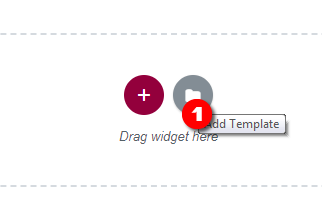
- Click Insert UpTalk Home, then please wait about 10 seconds
- Click Update Button
Setup the home page content
- Firstly: Hover and Click the edit icon on a widget on the builder
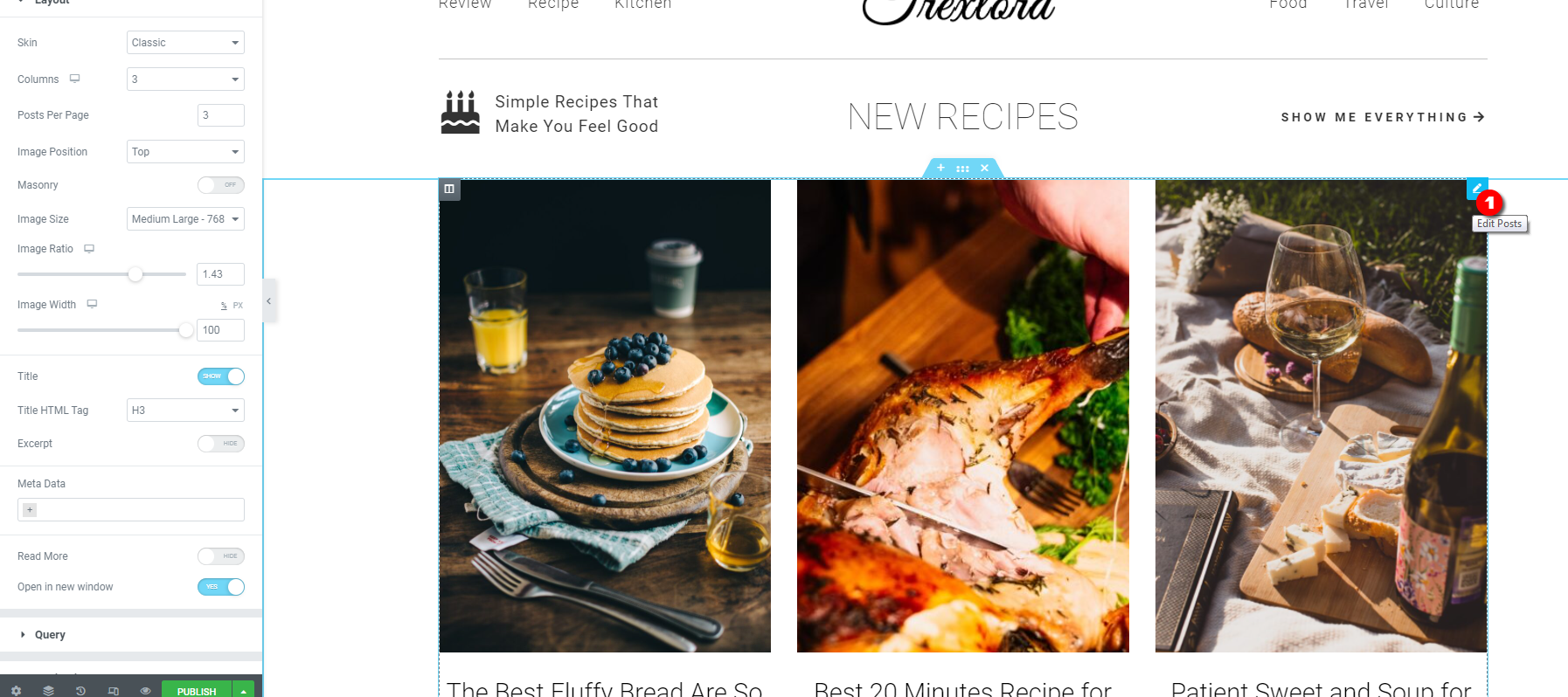
- Then the settings of widget will be shown on the left sidebar so you can customize it from there
- Navigate Template -> Theme Builder -> Select the UpTalk Footer or UpTalk Header -> Click Edit with Elementor
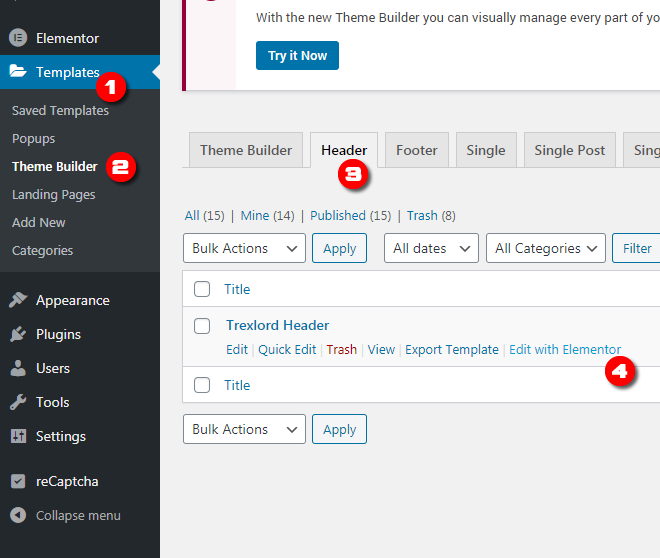
- Right click and show the navigator Panel, then you can easy to setup the logo, menu
- Setup the condition for header and footer: see the image below
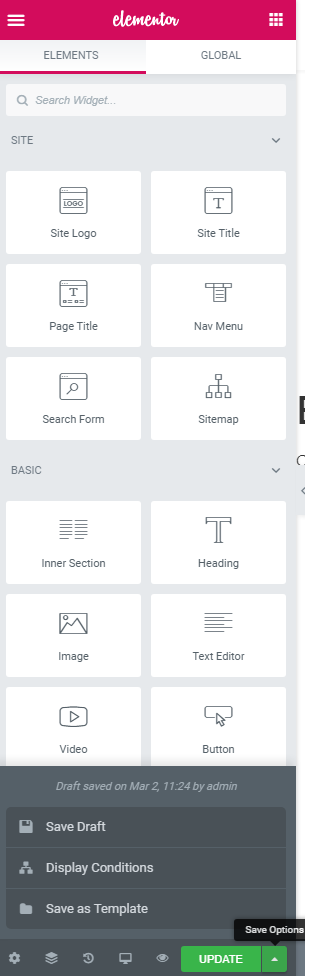
- Click Display Conditions -> Add Condition then setup to show header and footer to your desired pages. -> Save & Close
- Navigate Template -> Theme Builder -> Select the Single Post -> Click Edit with Elementor
- Right click and show the navigator Panel, then you can easy to setup for each section
- Setup the condition, add the condition to show the template for your desired articles or all
- Navigate Template -> Theme Builder -> Select the Archive Category or Archive Category 2 -> Click Edit with Elementor
- Right click and show the navigator Panel, then you can easy to setup for each section
- Setup the condition, add the condition to show the template for your desired archive pages
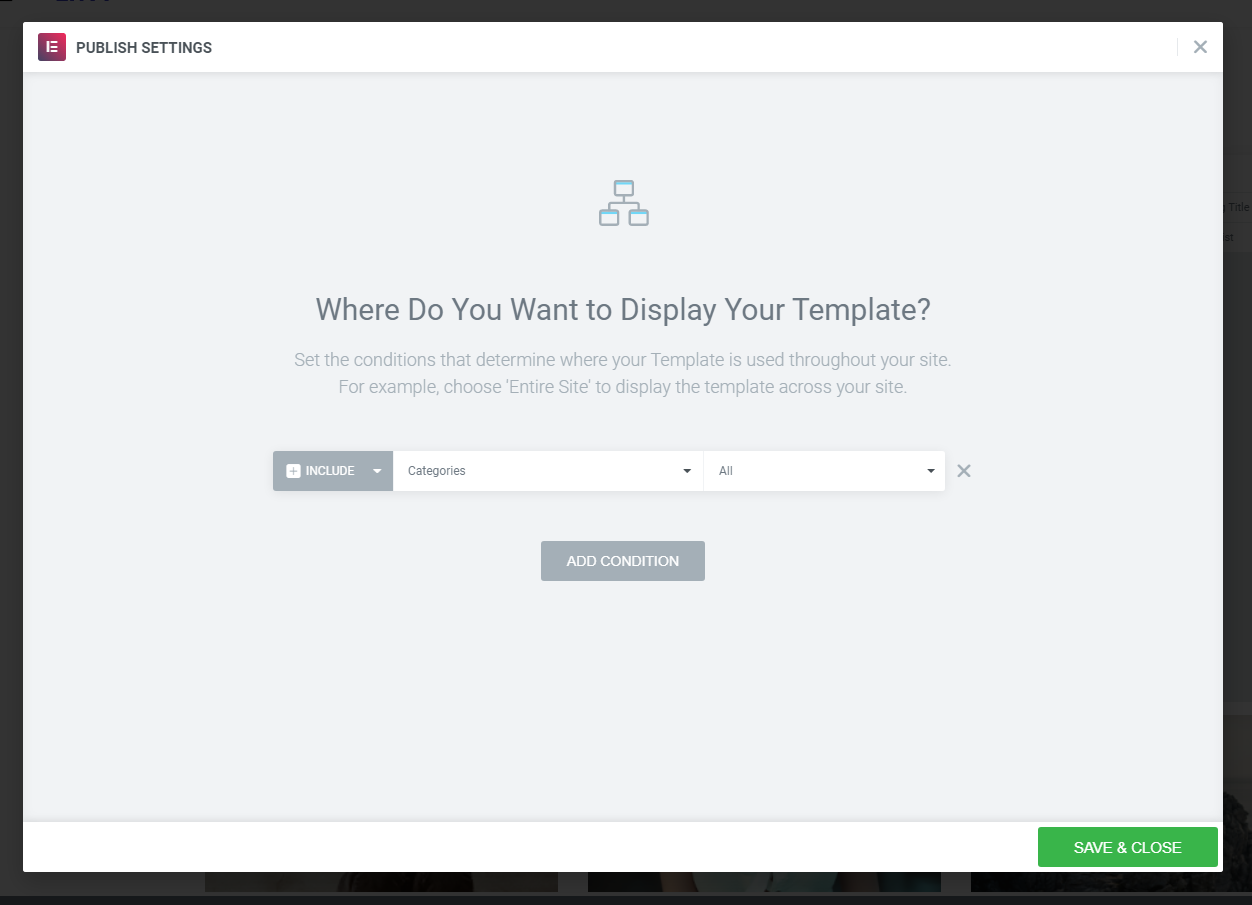
- Navigate Template -> Theme Builder -> Select the 404 page template -> Click Edit with Elementor
- Right click and show the navigator Panel, then you can easy to setup for each section
- Setup the condition, add the condition to show the template for 404 page
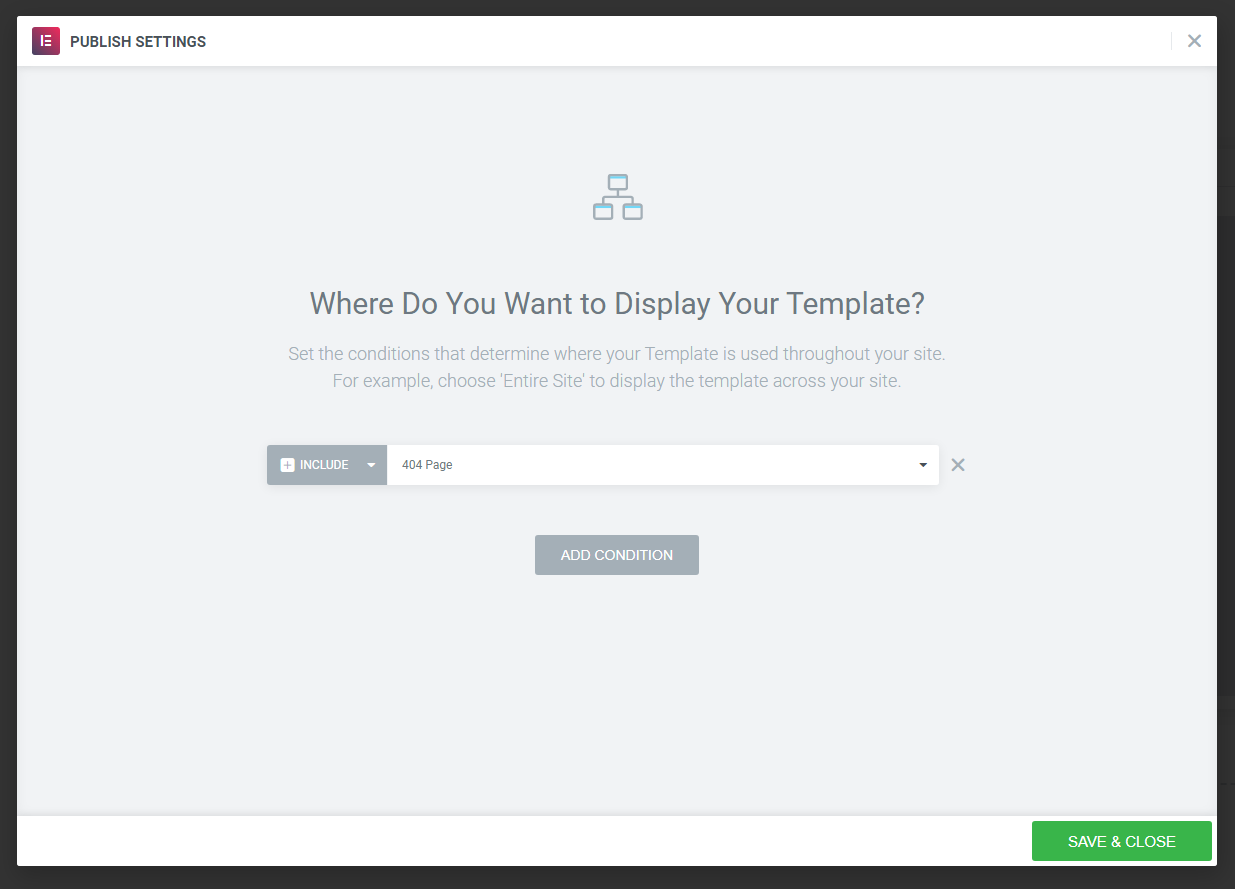
- Navigate Template -> Theme Builder -> Select the search page template -> Click Edit with Elementor
- Right click and show the navigator Panel, then you can easy to setup for section
- Setup the condition, add the condition to show the template for search result page
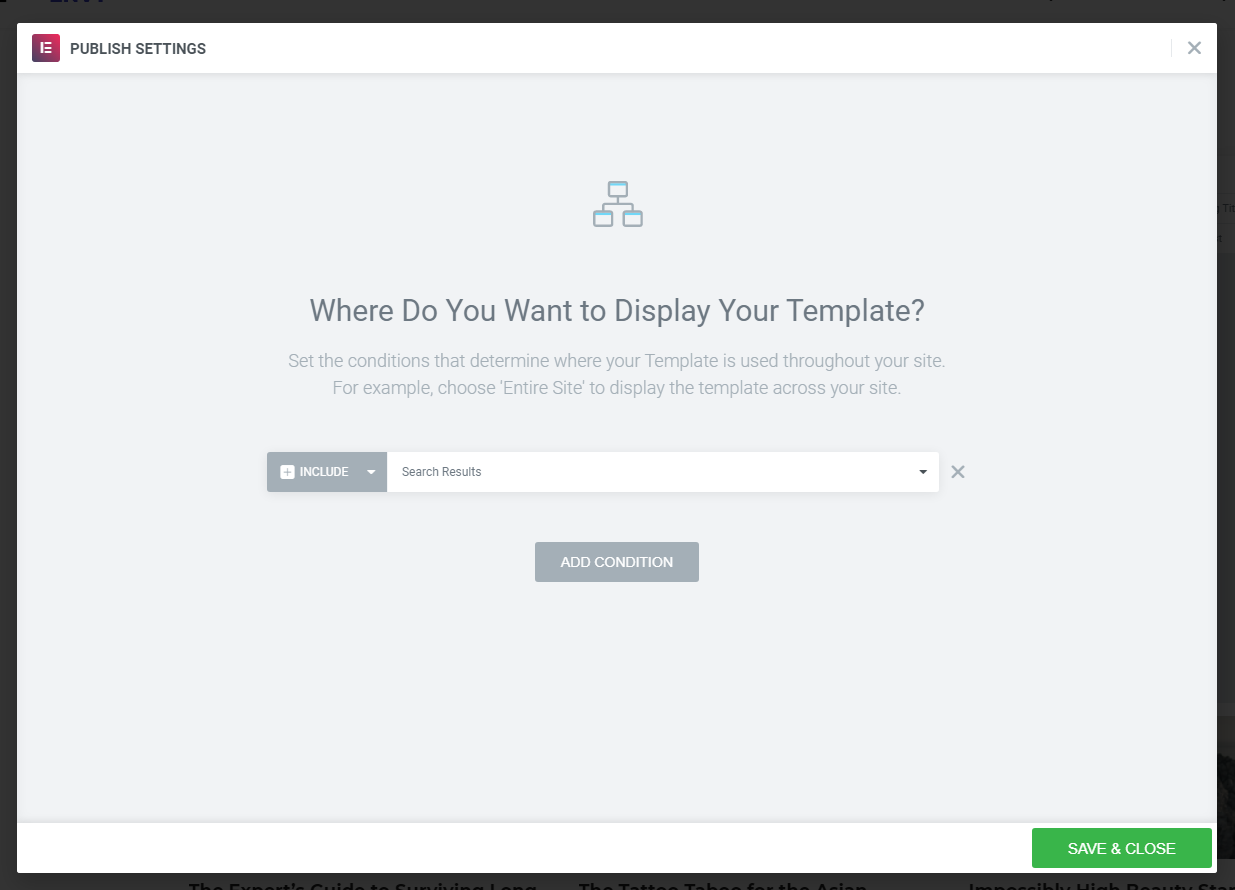
- Navigate Template -> Theme Builder -> Select the archive author page template -> Click Edit with Elementor
- Right click and show the navigator Panel, then you can easy to setup for section
- Setup the condition, add the condition to show the template for Author Archive page
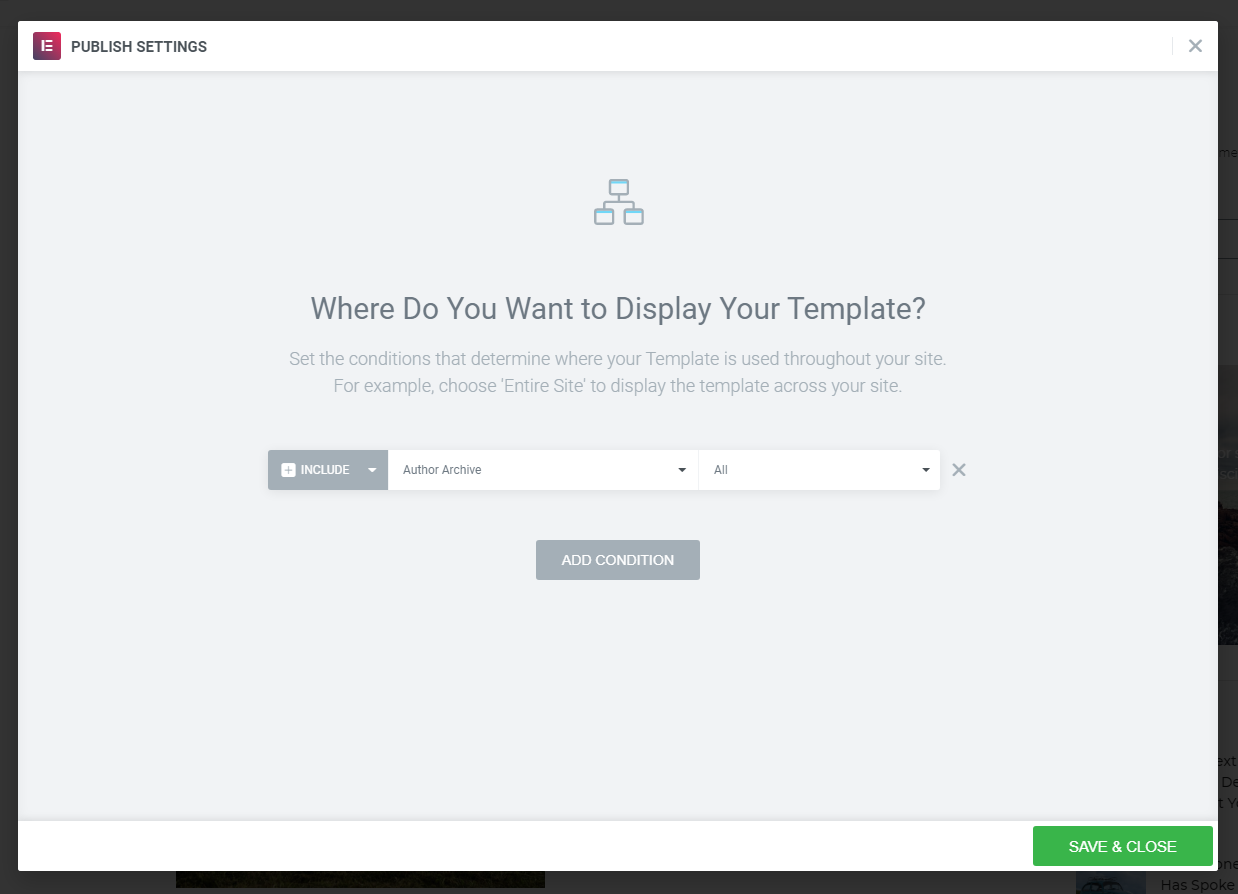
- Navigate Template -> Theme Builder -> Select the contact page template -> Click Edit with Elementor
- Right click and show the navigator Panel, then you can easy to setup for section
- Setup the condition, add the condition to show the template for Pages -> Contact
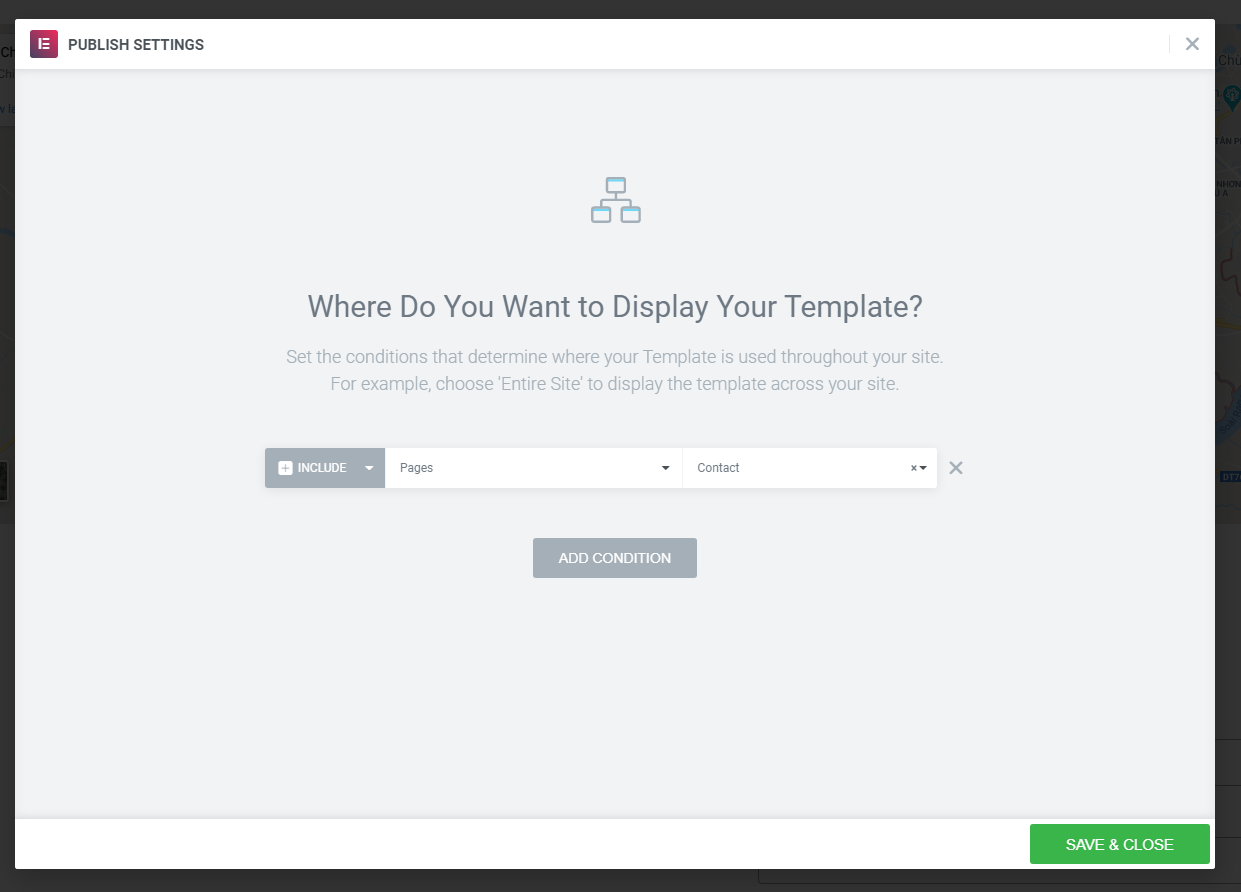
- Navigate Template -> Theme Builder -> Select the Off Canvas Menu template -> Click Edit with Elementor
- Right click and show the navigator Panel, then you can easy to setup for section
- Setup the condition, add the condition to show the template for Singular -> All Singular
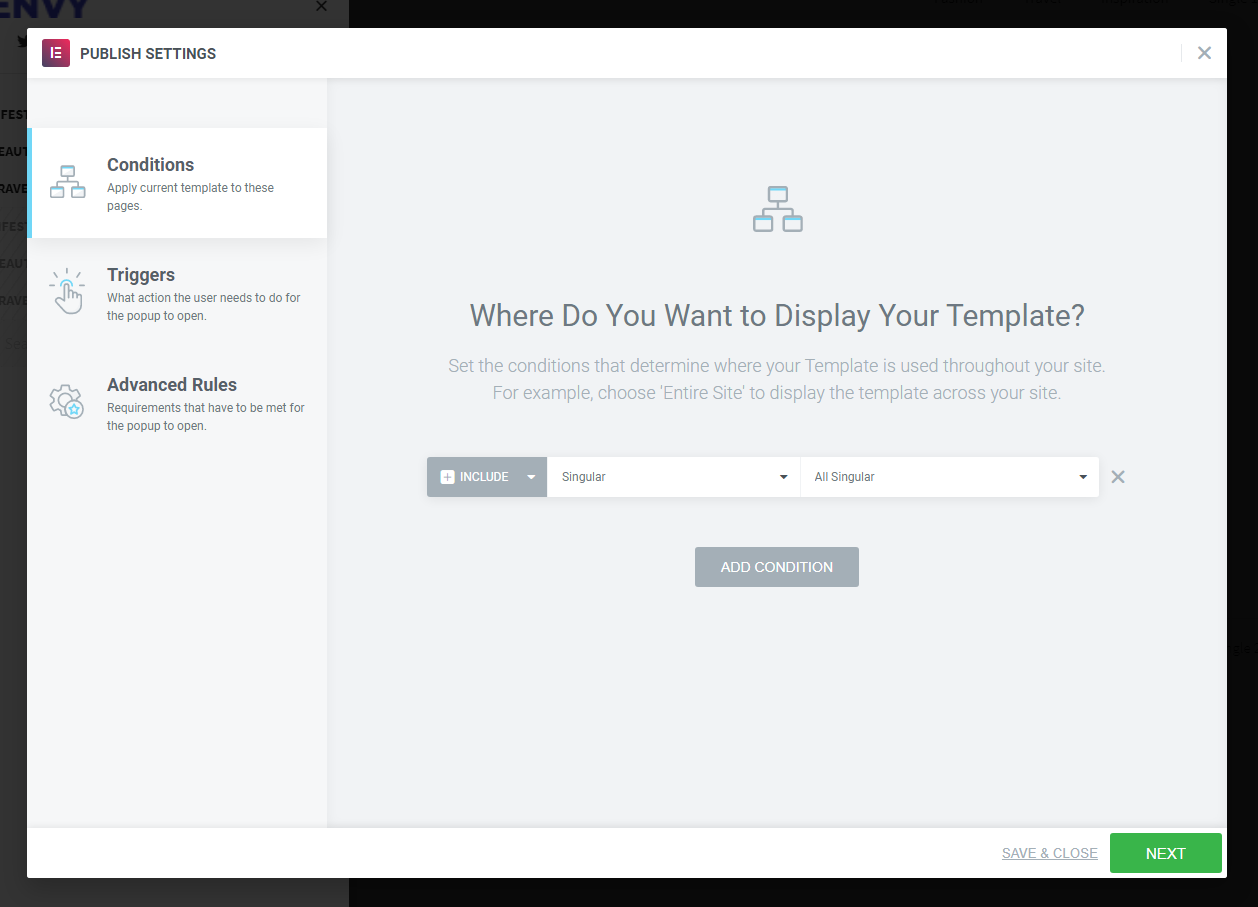
If you have any problem with the template, you can post your question on ThemeForest comment section or email us at [email protected]. We will try to answer as fast as possible. Our timezone is GMT +7.
If you like this theme please help us rate it 5 stars on ThemeForest by following the instruction below. We appreciate your kindness so much!